Recording Overview > Analysis Tab > Tap the replay button
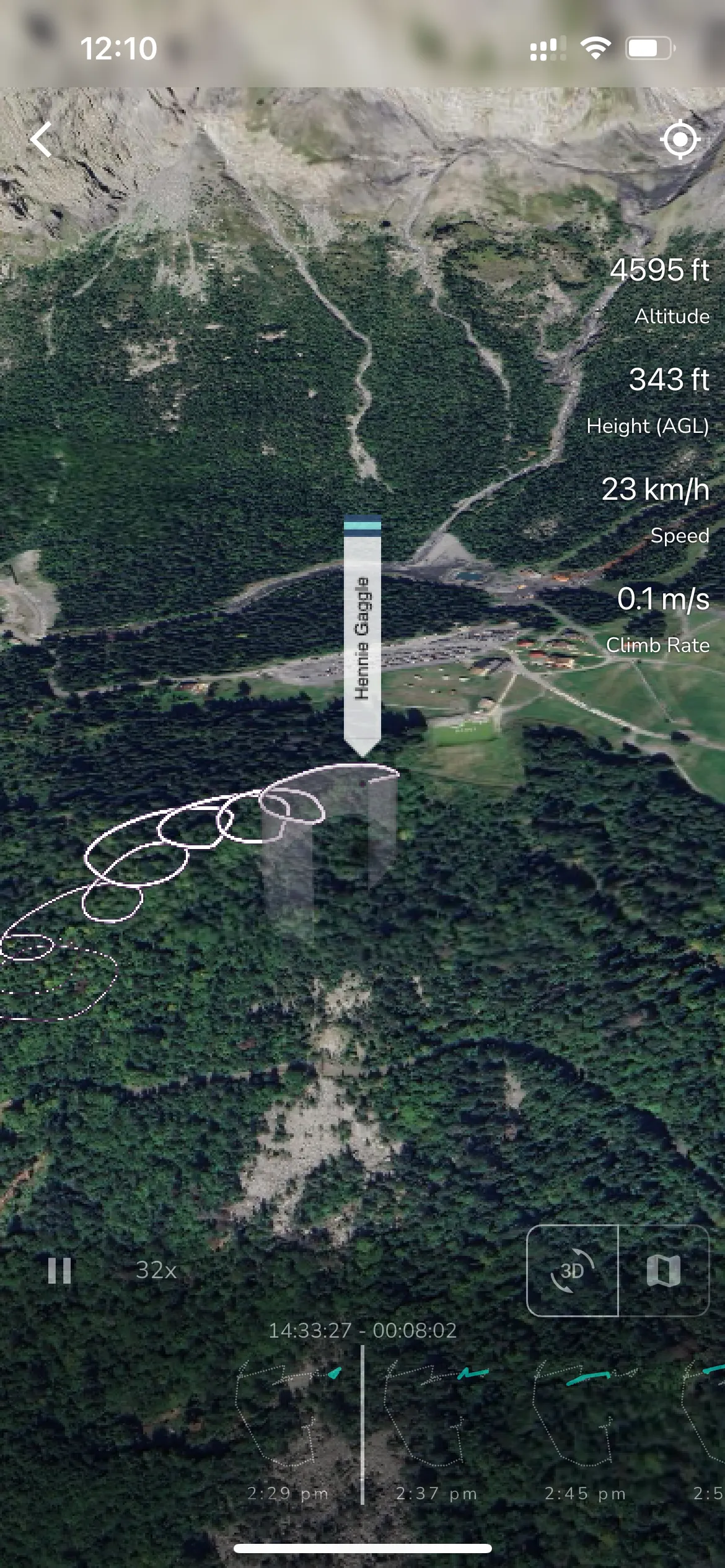
With Gaggle, you don’t need an external tool like Ayvri or Sports Track Live to visualise your flight. You can relive every flight directly inside the app. To see your flight visualised simply open your flight recording and tap the Replay Flight button. Your friends can also see your flight visualisation, simply share your recording with them.
You can also import flights from other apps like FlySkyHy or XCTrack by exporting your flight as an IGC file and importing it into Gaggle. Once your flight is imported you can visualise it by viewing the flight recording.
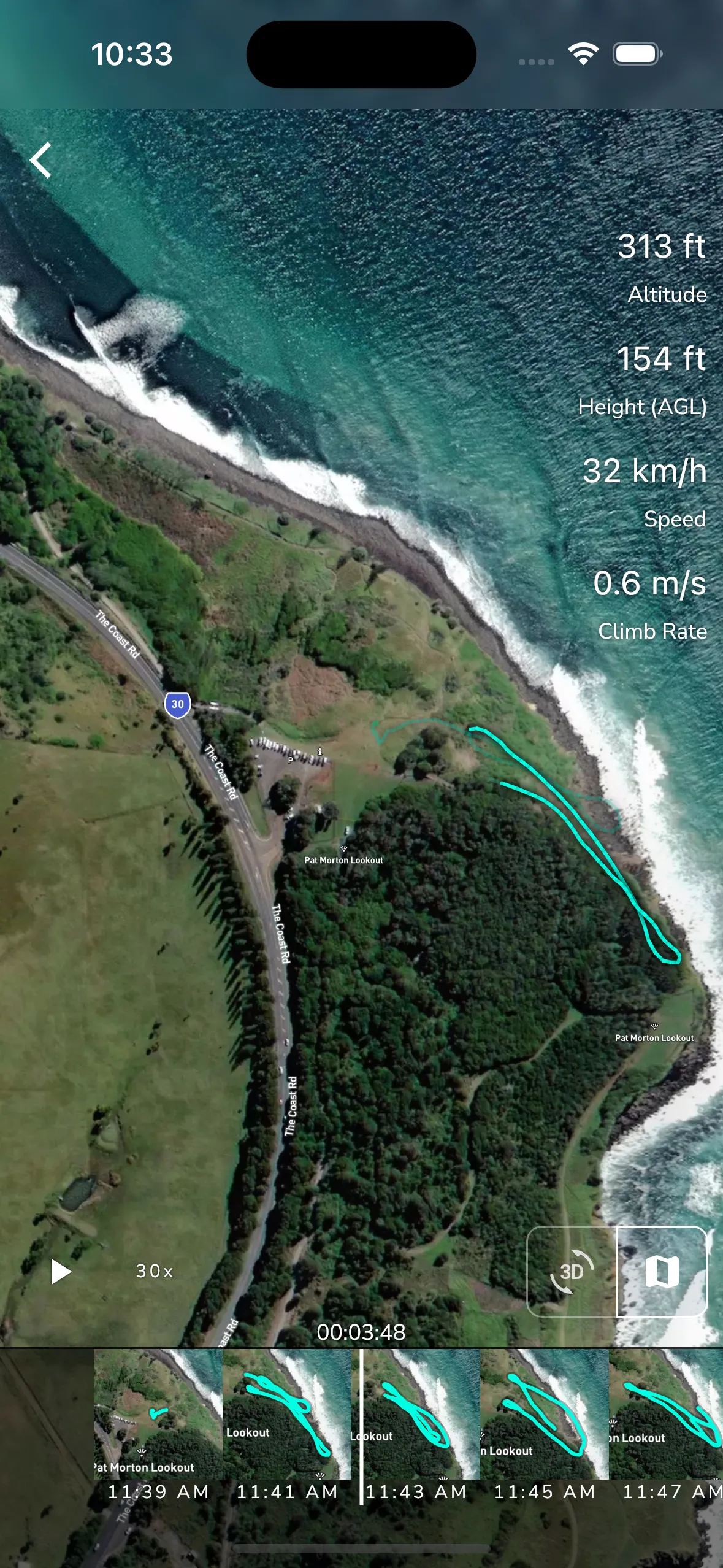
In the 2d view you can pan the visualiser map around by dragging across the screen. To move the time forwards or backwards simply slide the scrubber on the bottom of the page left or right. In replay mode the map will be locked to the current position, to disable this while in replay mode simply tap the lock button in the top right corner of the screen.
If you flew with friends from you groups then their recordings are automatically added to yours and visualiser alongside your flight. Every persons color trail will match the primary color of their wing as it was configured in Gaggle at the time of their flight. To hide this head over the recording overview screen, tap the linked flights tab, and swipe on the card to hide the flight.
To autoplay the visualiser tap the play button and tap the playback speed button to change the speed of the playback.
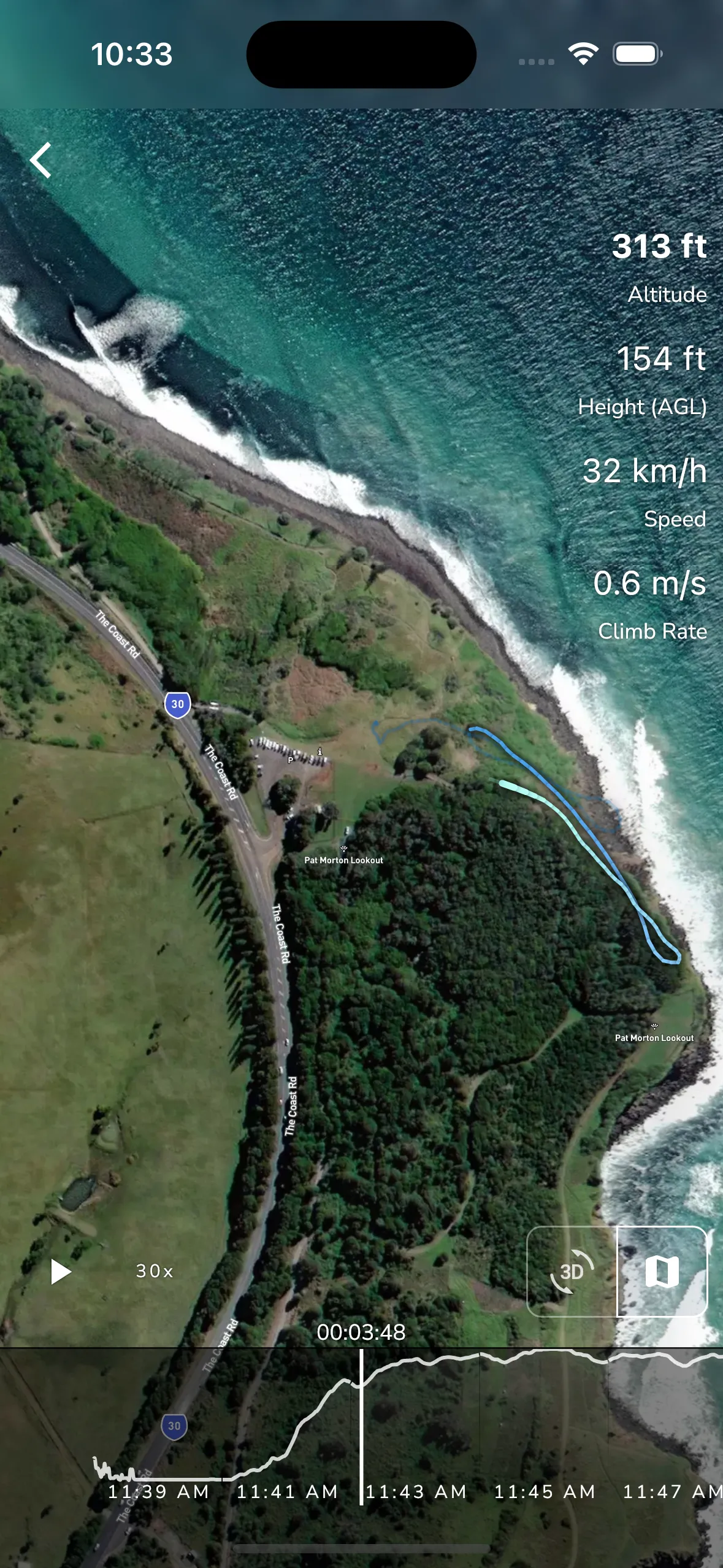
On the right side of the screen you will see the flight details. This will show the current value for:
Tapping on any of these items changes the scrubber to a graph showing you the value for that item over time. You can tap and hold on the graph to scrub it left and right to view the value at any point in the flight. The track on the map will also change color to match the color of the graph item you are viewing, with darker colors being higher values and lighter colors being lower values.
If you have a leaderboard view active then the left side of the screen will show
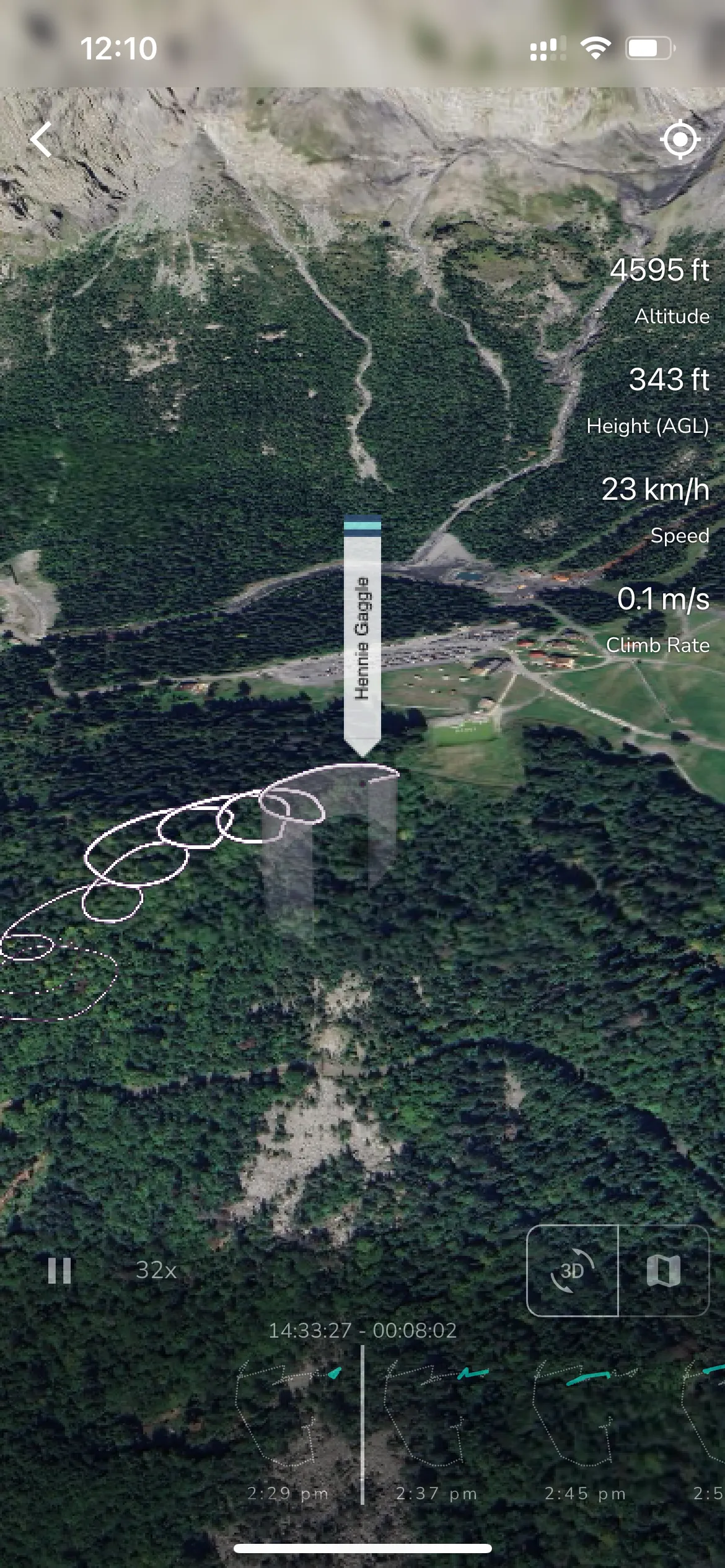
At any point you can change to a 3D viewer by tapping the 3D button. The 3D viewer will show you a 3D view of your flight. You can pan around the 3D view by dragging across the screen. You can also zoom in and out by pinching the screen.
Tap the map button to switch back to the map view.