Community Page
The community tab is where you can see what other pilots are doing in your area. You can also see what’s happening in the wider Gaggle community. From the community tab you can also navigate to:
If there are any upcoming meetups in your area (1500km radius) then you will see them here. You can tap on a meetup to see more details about the meetup, and you can also join the meetup. If you join the meetup you will be able to see who else is attending the meetup. You can also see the location of the meetup and the description that gives you more details about the meetup.
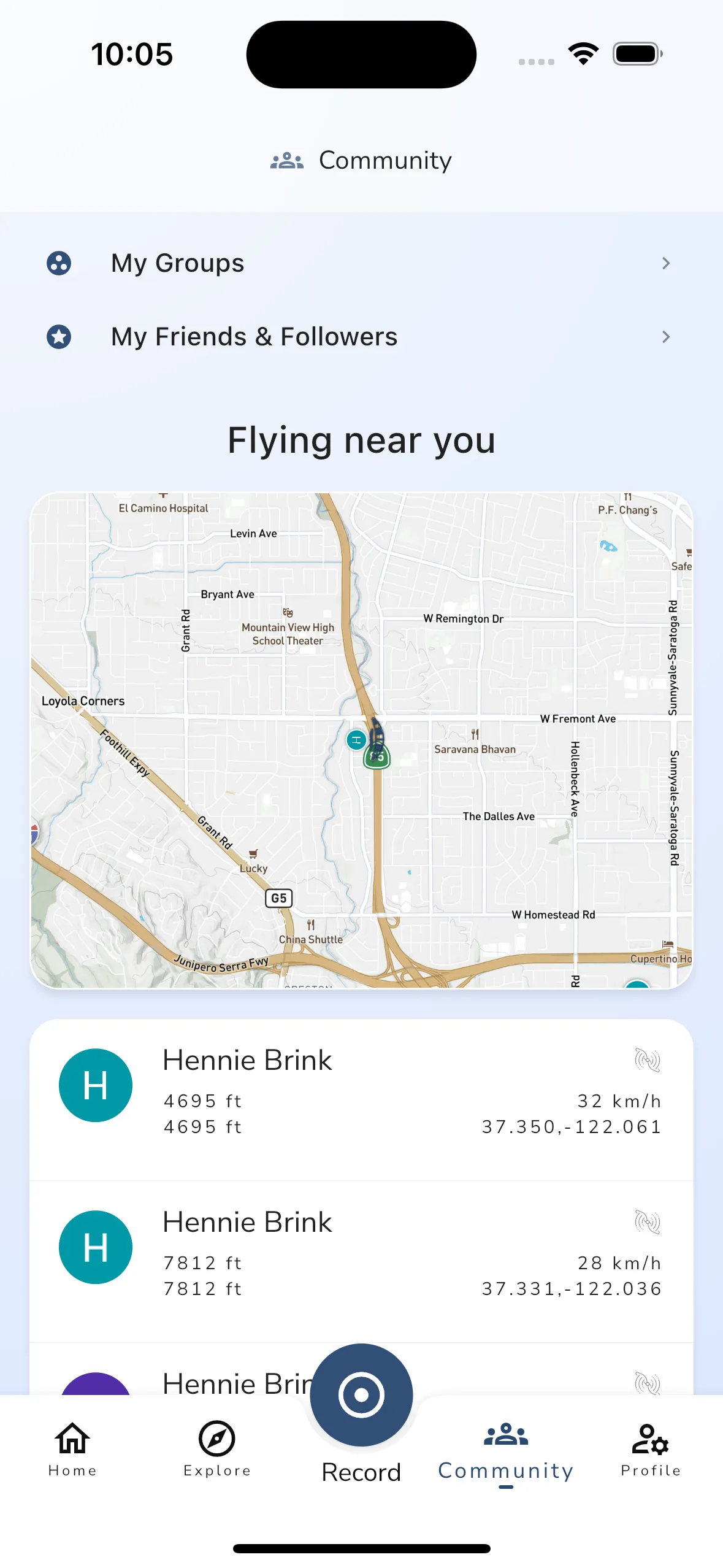
If there are people flying near you (about 100km radius), and they are sharing their live location, then you can follow their flight from here. You will see basic details like altitude, height above ground, speed, aircraft type, and battery level for each pilot. We also display a map of the area with the pilots’ locations. You can tap on the map or on a pilots to open up the live tracking viewer.
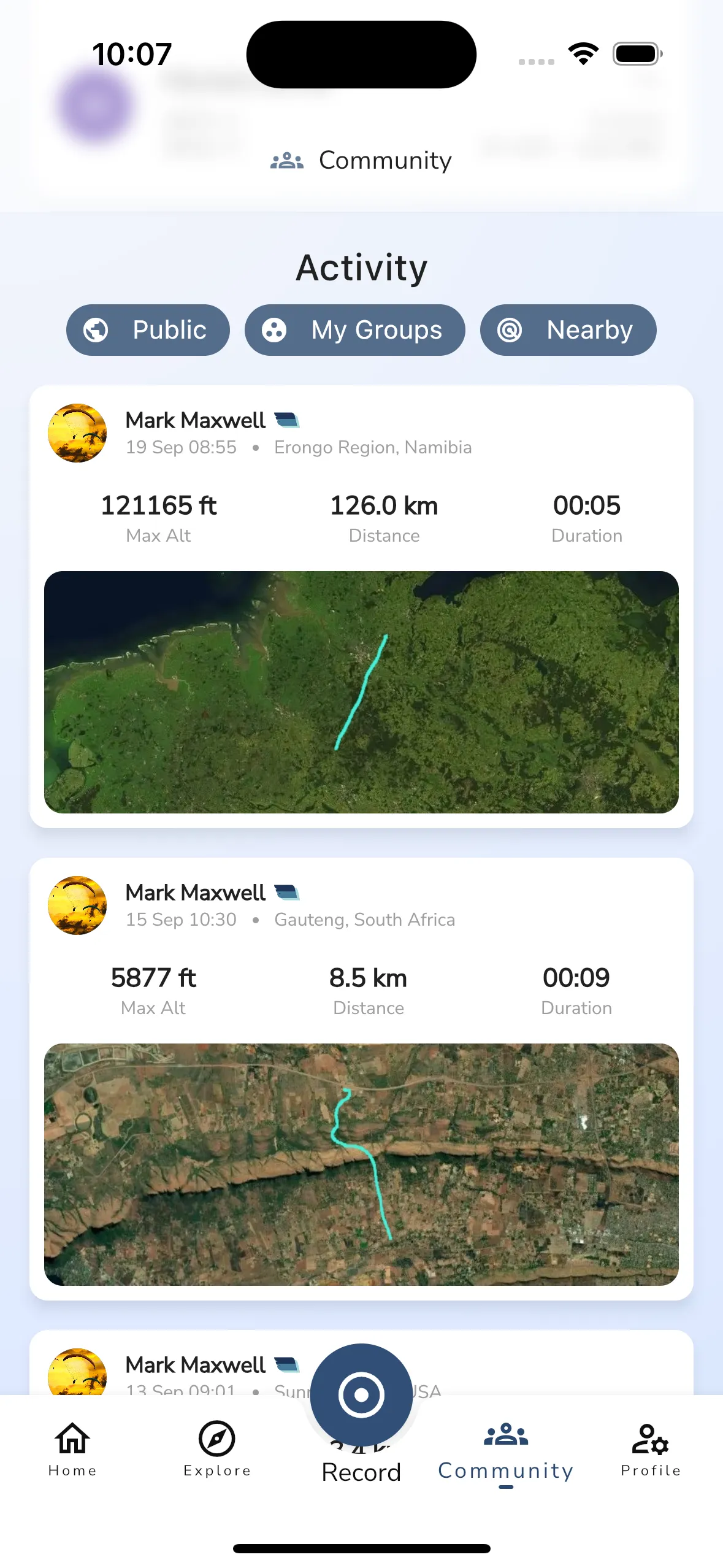
The activity feed shows you flight recordings from pilots in your area, your groups, and your friends. The feed is not in chronological order but rather tries to choose flights that might be of interest to you. It follows the following basic rules, in order of priority:
You can use the filter toggles to choose which items you want in the feed. The toggles allow you to change if flights are shown from:
You can tap on any flight in the activity feed to open up the flight recording viewer.