Profile Page > Equipment > Tap a paramotor engine
You can see all of your paramotor engines from the All Equipment page. With Gaggle you can store all of your motors to easily choose which one you will be flying with when you start a new recording.
To add more motors to Gaggle you can simply tap the ”+ Add” button which will give you a dialog to capture some basic information about the motor.
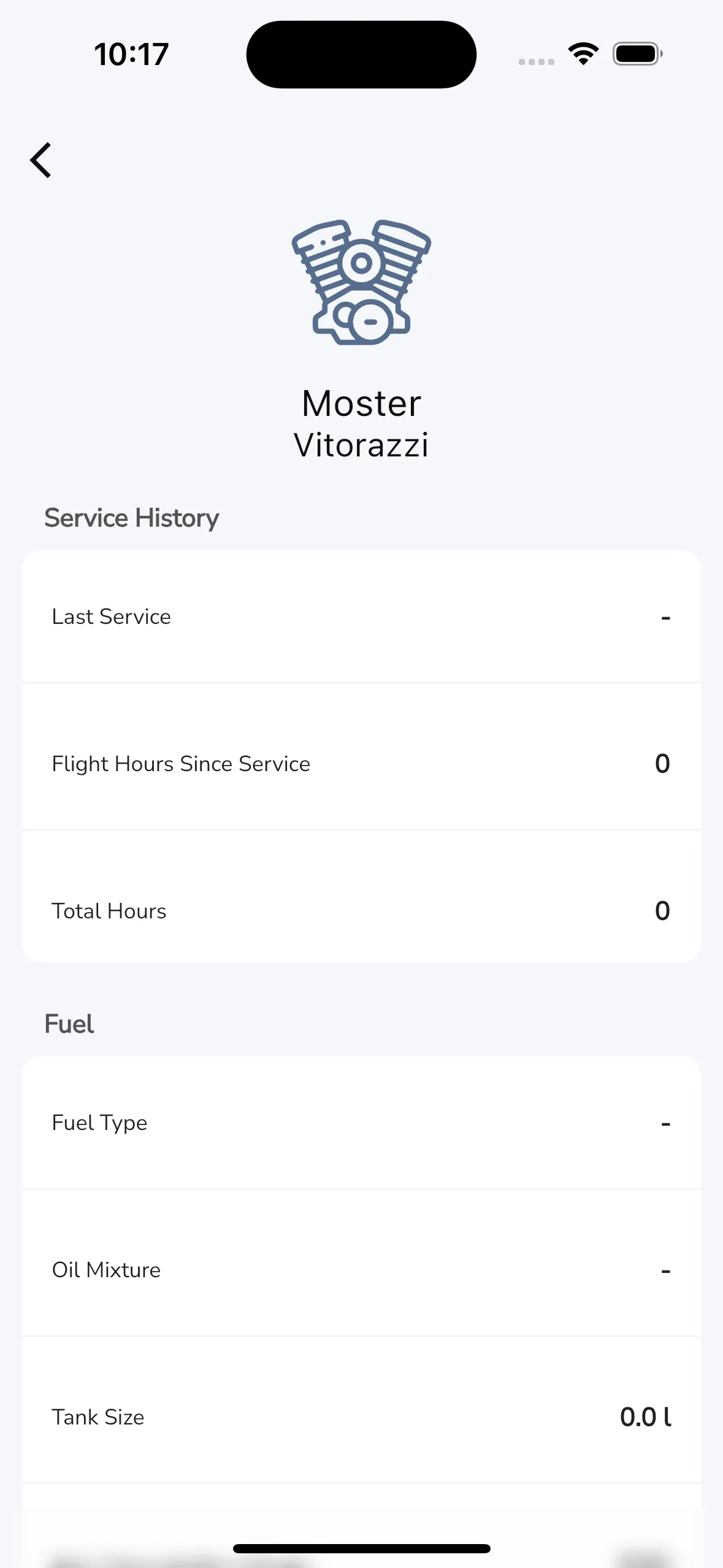
By tapping on a paramotor engine from the equipment list you can access the information page for the engine. The page has a couple of sections that provides useful information for you
Gaggle can help you keep track of the service history for your different equipment. In the service history section you can set the last data that your engine went for a service.
If you use Gaggle to record your flights then your hours are automatically updated for you so you will always know exactly how many hours have been flown on your engine since your last service. You can also update these values manually by tapping on the field you want to edit.
Gaggle provides you with some fields to capture the fuel information for your engine. The Fuel Type and Oil Mixture fields are there for your reference only, and it isn’t used by Gaggle. By setting values for the Tank Size and Average Consumption fields, Gaggle can calculate your fuel usage while flying, so we can display you the estimated fuel remaining. For more information on this widget have a look at our flight instruments.
In the notes section you can capture any notes that you want to keep for this wing.