Explore Page > Airspaces
In addition to the official airspaces Gaggle also supports personal airspaces. Personal airspaces come in handy if you want to create your own “No-Fly Zones” if you know there are areas where landowners don’t want you flying.
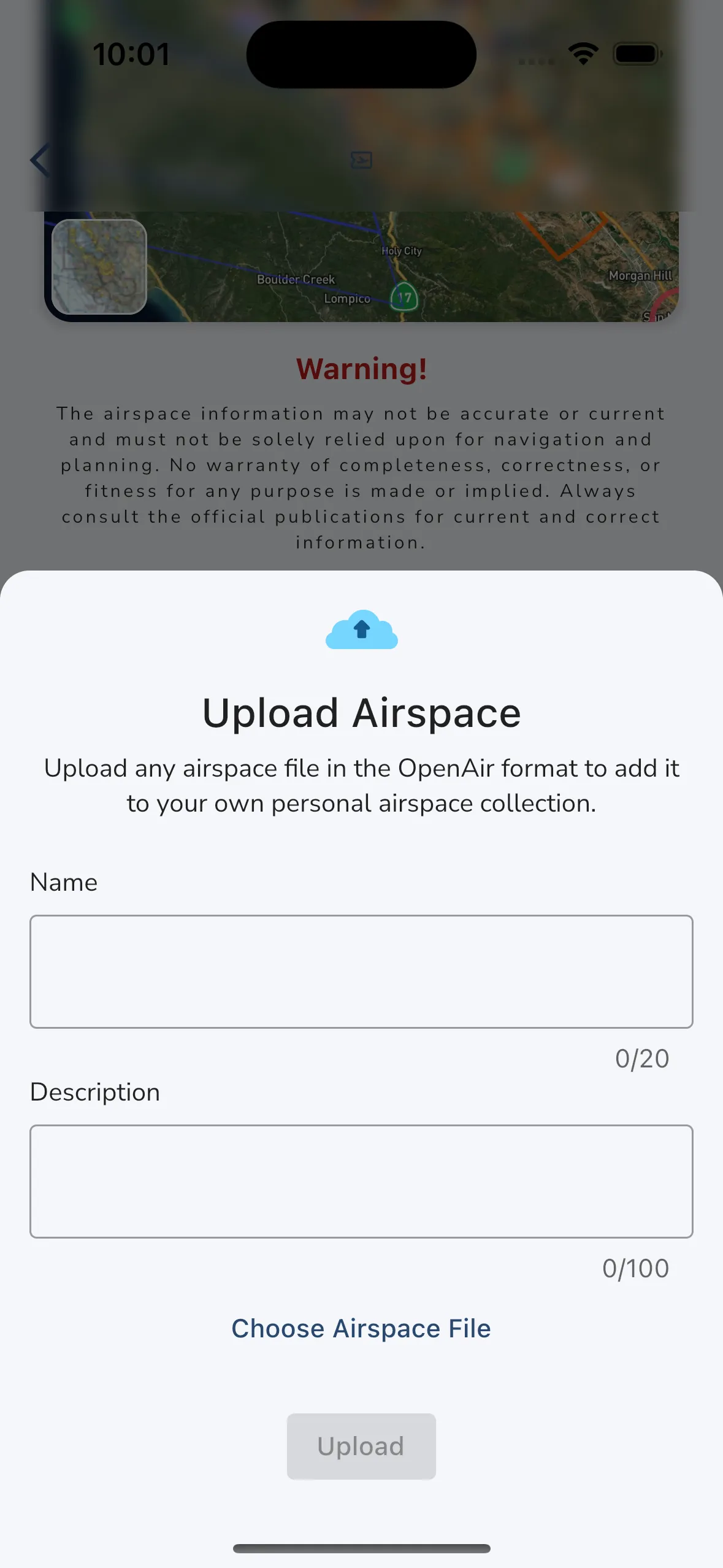
You can upload personal airspaces by navigating the Airspaces section under the Explore tab. To upload your own personal airspace you need to provide a name, description, and the OpenAIR airspace file.
OpenAIR Format: Gaggle uses plain text files in the OpenAIR format to import personal airspaces. For a full explanation of the OpenAIR format you can read the documentation here. You can also utilise online tools build and view OpenAIR files, XC Guide being one example. But at it’s most basic it is a plain text (.TXT) file you that you can edit yourself with some basic information in the following format:
AC R \* <- Airspace Class (A, B, C, P, R, Q)<br>
AN My Restricted Airspace Name \* <- Airspace Name<br>
AL SFC \* <- Lower Limit (Surface)<br>
AH 2000ft \* <- Upper Limit<br>
V X=25:51.861N -27:27.669W \* <- Coordinates<br>
DC 0.3 \* <- Draw circle with a 3 nautical miles radius<br>
\* <- Empty Line indicating end of airspace information<br>
Have a look at the example airspace file that you can download here: Download Example OpenAIR File
Open the file using XC Guide or a similar tool, or start with one of the existing airspaces files in XC Guide under the xcglobe folder and start editing those files. Once you are happy you can export the file and save it to your phone. Then you can upload it to Gaggle using the Personal tab in the Airspace Gallery.