Explore Page > Flying Sites
Gaggle has a built-in database of flying sites that you can use to discover places to fly from. Every flying site contains details about the site, favorable wind conditions, and a weather forecast viewer that shows you the weather forecast for the site. Sites also have a chat feature that you can use to connect with pilots that regularly fly from the site.
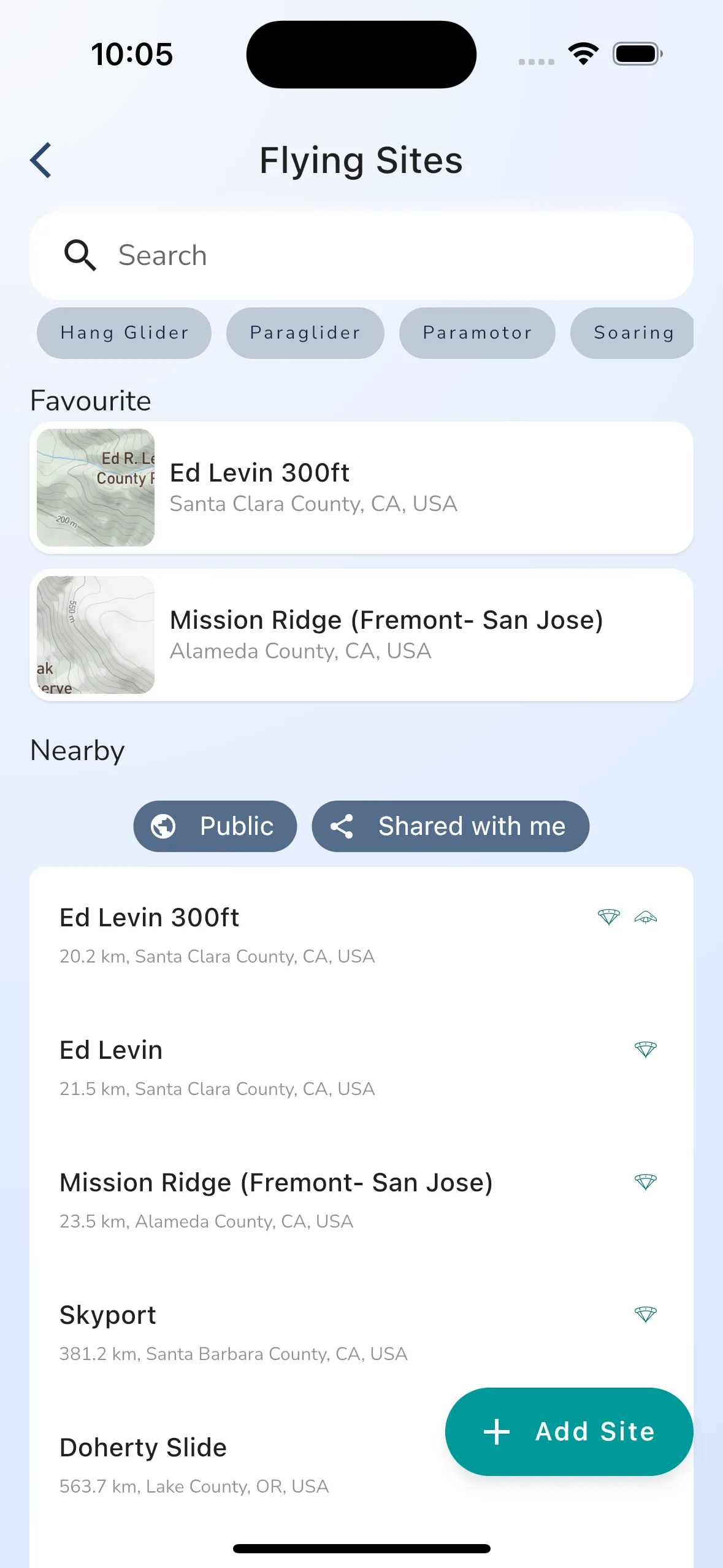
Tapping on the Flying Sites button on the Explore page brings you to the flying sites list page. From here you can search for and filter flying sites based on aircraft type. You can also tap on any of the flying sites to open up the flying site details page.
When you favorite a flying site they are added to your favorites list at the top of the page.
You can filter the items you see in the Explore section of Gaggle, like flying sites, by tapping:
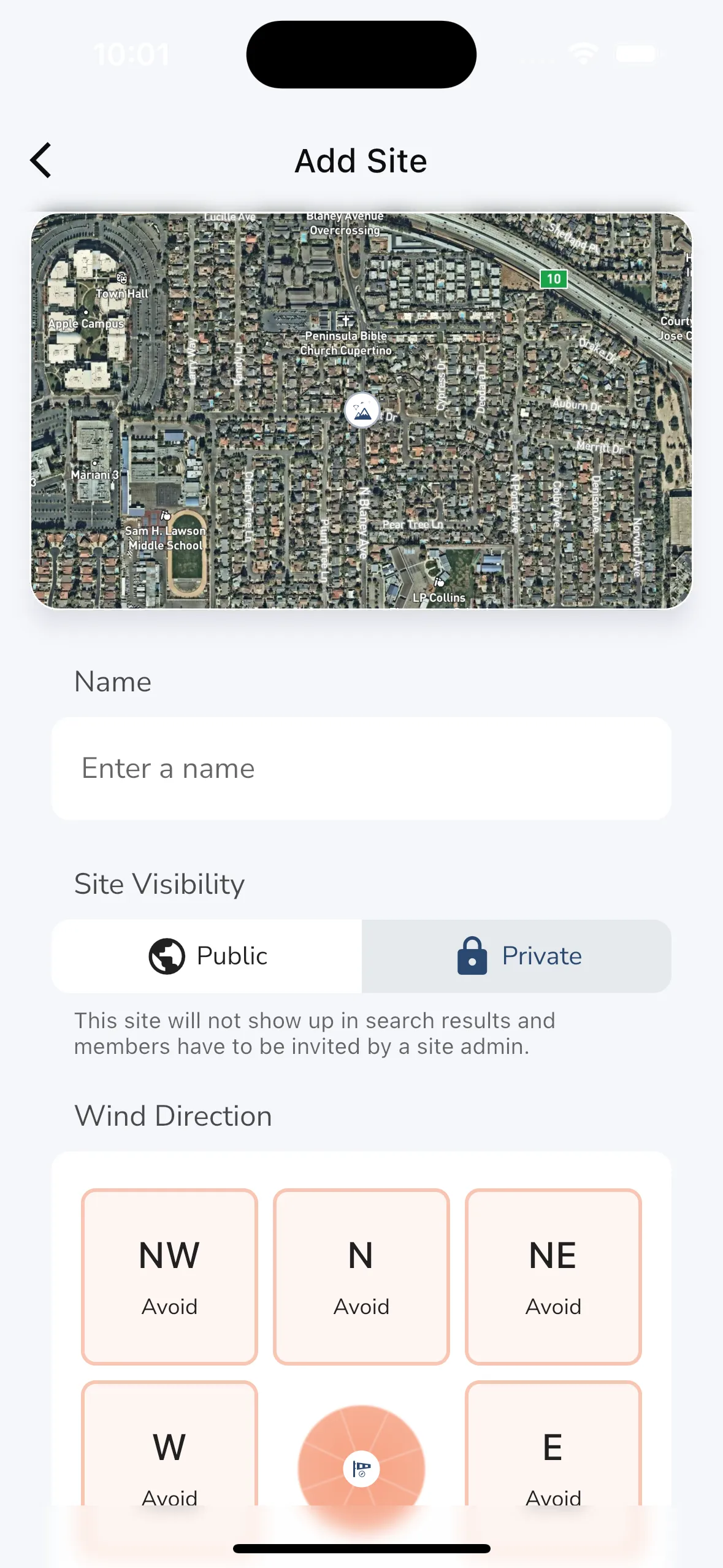
To create a new flying site you can tap on the + button at the top of the flying sites list page. This will open up a form where you can enter the details of the flying site you want to add. When creating a new flying site you have to choose the GPS location for the site using the map, and then you can enter the rest of the details. The following is required when creating a site:
More details about the site like the site guide can be added after you have created the site.
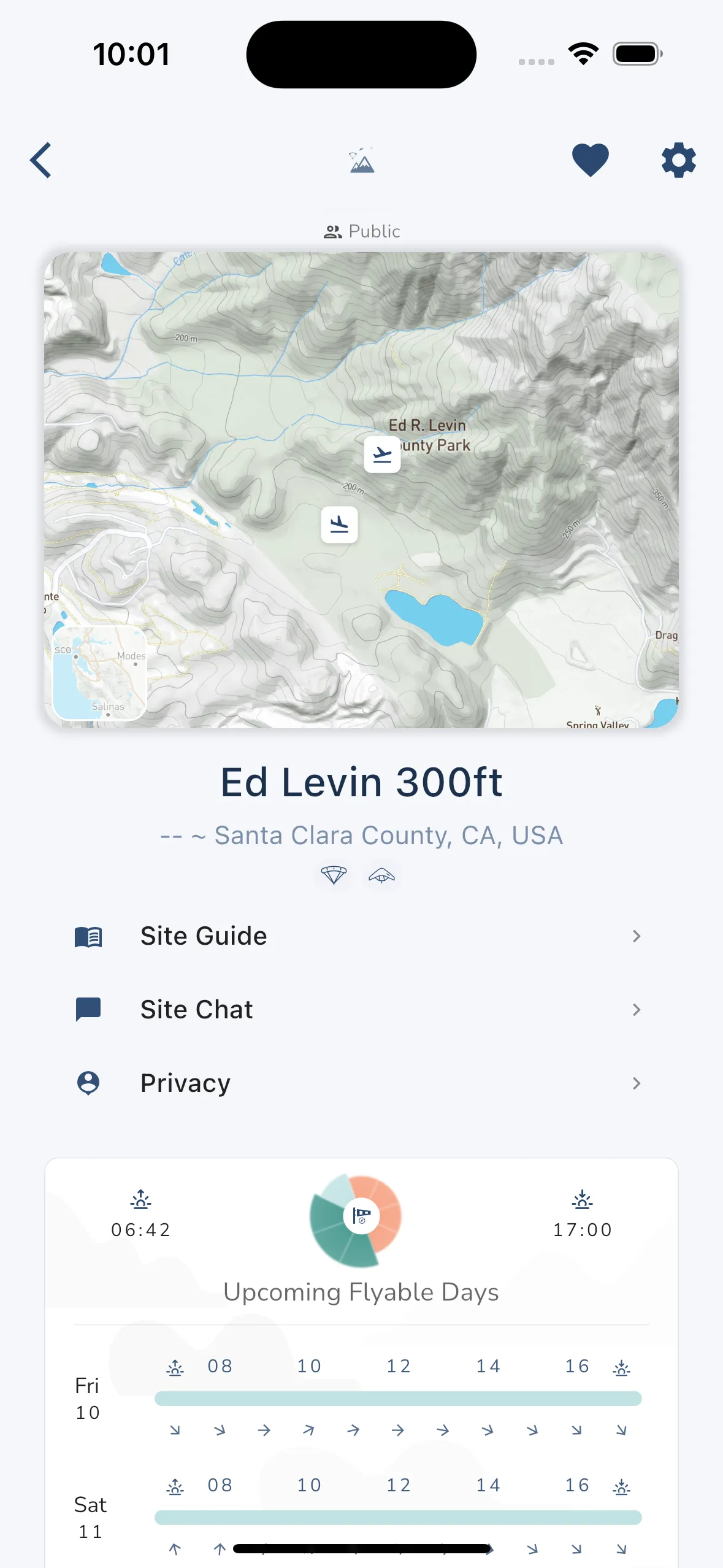
When viewing a flying site you will see the following information:
Map - The map shows you the import location information about the site like takeoff locations, landing locations, parking spots, and any pilots currently flying at the site. You can tap on the map to get driving directions to the site. On the left is a small radar viewer showing rain and clouds in the area. You can tap this to open up the weather viewer. It’s also possible to get a 3D view of the site by tapping the 3D button after tapping on the map.
Site Details - The site details section shows you the name of the site, the distance from you, the general area, and icons for the aircraft that can fly from the site.
Site Navigation - The site navigation section allows you to view the Site Guide, go to the Site Chat, or you can change the site Privacy settings which will override the flight sharing options for any pilot that flies from the site.
Site Weather - The site weather section shows you the favorable wind directions for the site, sunset and sunrise times, and subscribers on the Adventurer plan will see the next 3 upcoming flyable days for the site.
Site guides in Gaggle allow you to add detailed information about the site like takeoff and landing directions, hazards, and other useful information. Some sites in Gaggle are synced from open sources online and may already have a site guide. You can add to the site guide if you are a site admin. You can also request to become a site admin if you want to help manage the site. Site guides are automatically rewritten by AI and translated into multiple languages, this allows us to create a single site guide from multiple sources for a single site.
Every site has a built-in chat feature which allows you to chat with other pilots at site. Any pilots that flies from a public site automatically becomes a member at the site and will get notified of new chat messages at a site. You can switch of notifications for a site by change the notification settings for the site.
Sites in Gaggle allow you to choose if you want to hide any live location sharing and recordings from the site. When this is configured you can tell Gaggle what the recording privacy should be when we detect a takeoff from the site, and you can set the privacy radius for the live location sharing, while in this radius your location will not be shared with anyone.
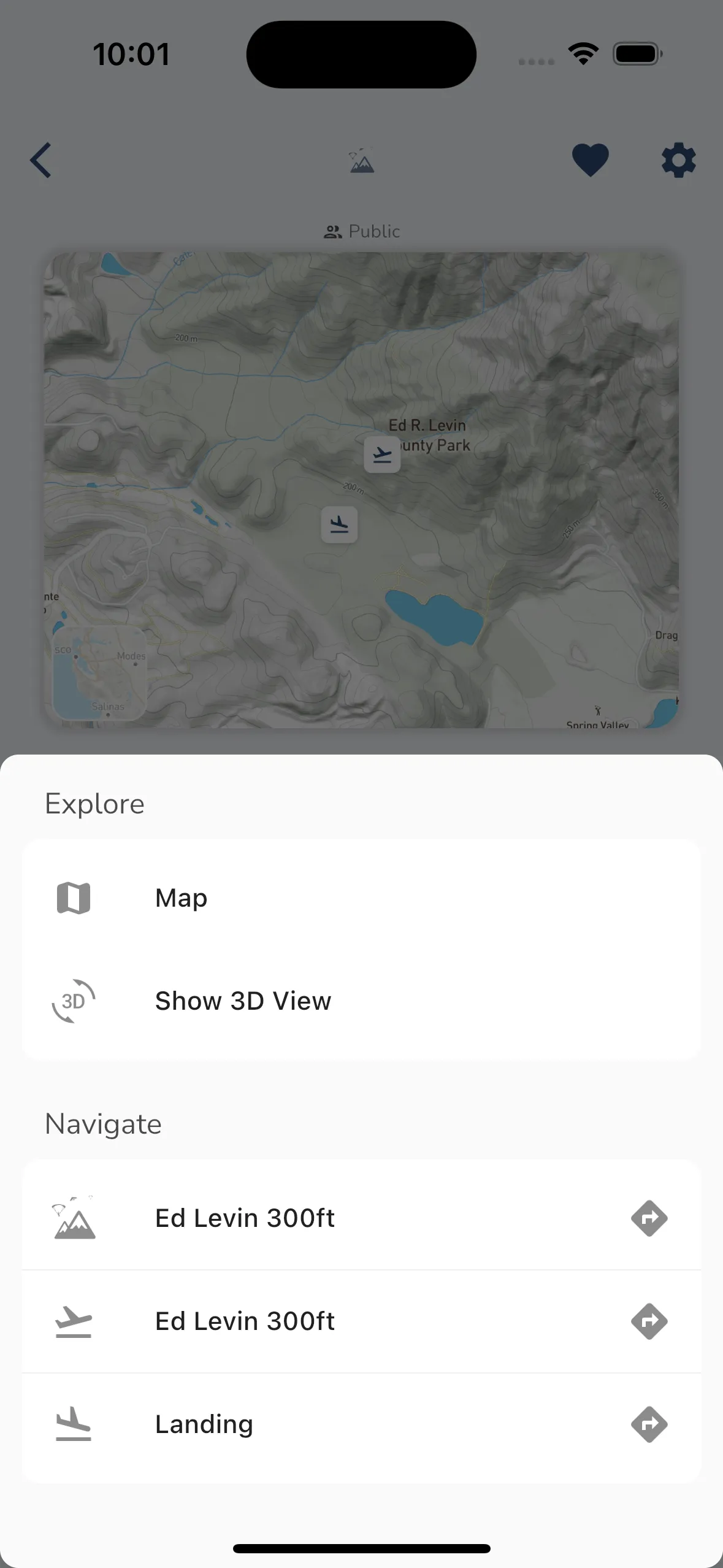
When tapping on the map for a flying site you will see a popup with the driving directions to the site. You can tap on the Directions button to open up the directions in your preferred navigation app.
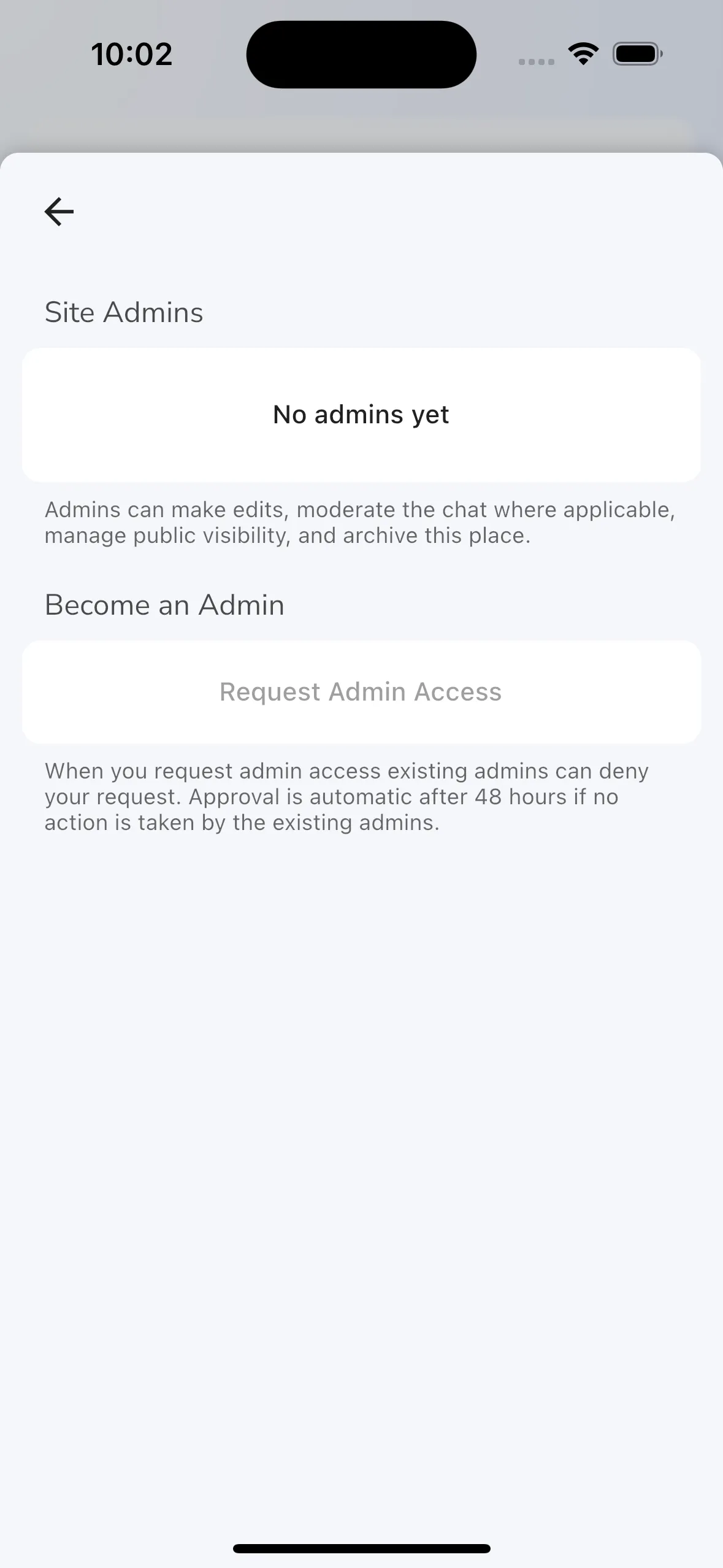
All flying sites have admins that are allowed to change the details for a flying site. You can request to become an admin for a site by tapping the Request Admin Access button. For sites with existing admins they will get a notification to approve your request. Admin requests are automatically approved after 7 days if no action is taken.
For sites without admins you will automatically become an admin for the site within a few minutes.
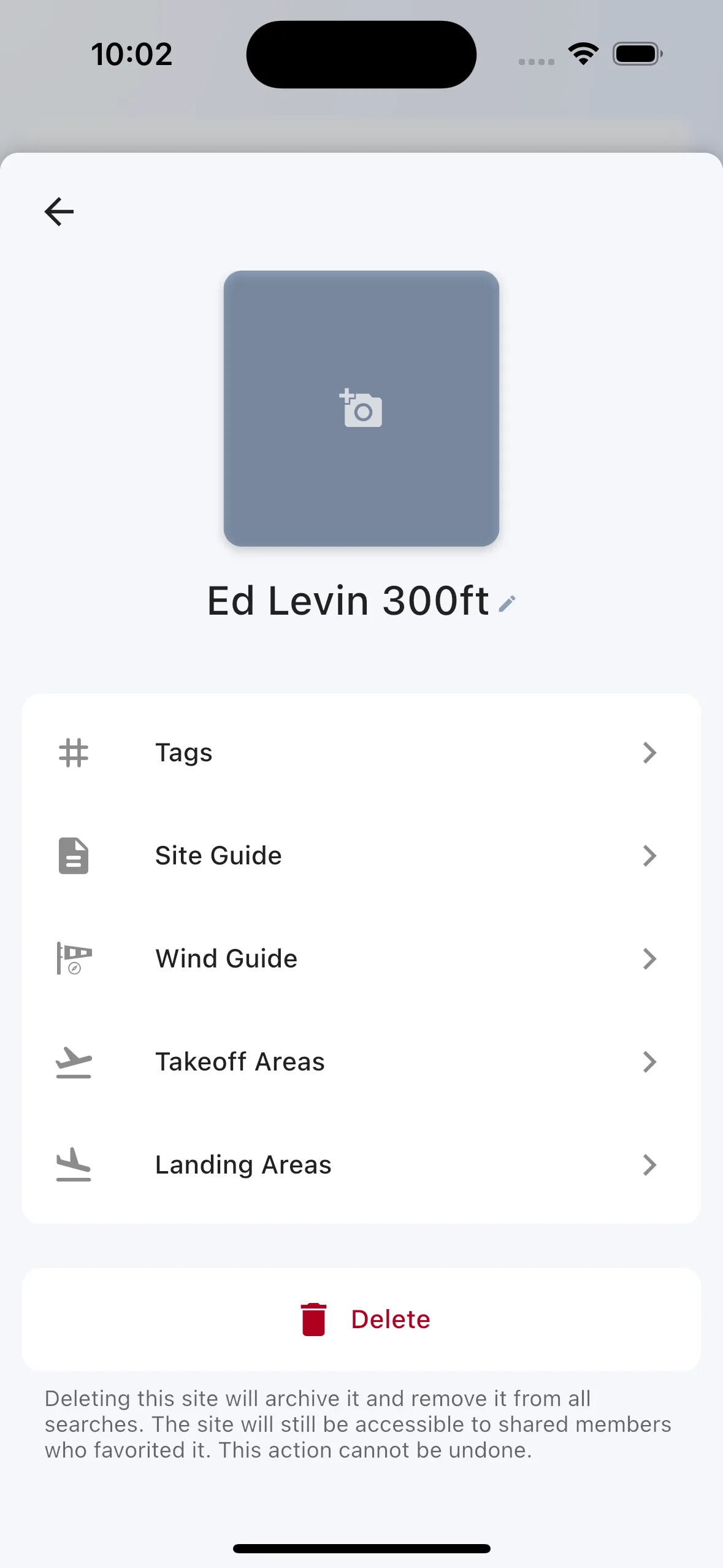
Site admins have access to edit the following site details:
Tags - Tags are used to help pilots find sites that are suitable for them. You can add tags to a site to help pilots find the site. You can also remove tags that are not relevant to the site.
Site Guide - The site guide is a detailed guide about the site. You can add to the site guide to help other pilots that fly at the site. You can also edit the site guide if you see any incorrect information. The site guide has sections for site description, getting there, weather notes, rules, and general comments.
Wind Guide - The wind guide is a detailed guide about the wind conditions at the site that tells Gaggle what the favorable conditions are when determining site flyability. You can set the favorable wind directions and wind speeds for the site.
Takeoff Areas - You can add takeoff areas to the site along with parking locations for each takeoff.
Landing Areas - You can add landing areas to the site along with parking locations for each landing.
Delete Site - You can delete the site if you are the only admin for the site. Deleting a site will remove the site from public search results, but it will still be available to pilots that have favorited the site.