Written by: Hennie Brink on Oct 31, 2024
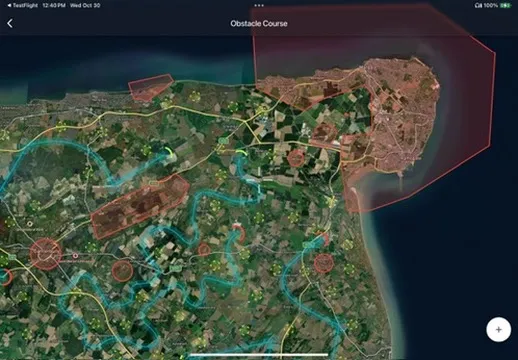
Flying just got a whole lot more exciting! We’re thrilled to introduce Gaggle’s latest feature—the Obstacle Course. Designed to inject fun and competition into every flight, this new addition allows pilots to create dynamic courses, challenge friends, and enhance their skills. Whether you’re a seasoned pilot or a newcomer looking for adventure, the Obstacle Course offers something for everyone.
To see everything else we released in this update, check out the release notes.
The short of it is:
To create your own Obstacle Course:
Navigate to Community > Groups > Select a group > Leaderboards > Create Leaderboard > Choose Obstacle Course.
The idea for the Obstacle Course was born from a desire to make each flight a unique adventure. We noticed that flying the same routes could become mundane, and we wanted to create a feature that revitalizes the joy of flying. Inspired by the formats used in the FAI World Paramotor Endurance Championships, the Obstacle Course allows pilots to experience competition-style flying while having fun with their local clubs or at fly-ins. We even recreated the World Paramotor Endurance Championships obstacle course in Gaggle to score the pilots to see how precisely they actually flew the course. You can view the results here.
The Obstacle Course is a customizable leaderboard system within Gaggle. It lets pilots create courses featuring:
This feature transforms ordinary flights into thrilling challenges, offering endless possibilities for course design and competition.
Creating an Obstacle Course is both intuitive and flexible. Here’s how to get started:
Avoid These Areas to Stay in the Game
No-Fly Zones are essential for creating challenging courses. They can represent restricted airspace, safety hazards, or simply areas you want pilots to avoid. Or you can use them to create a more complex course that requires strategic planning.
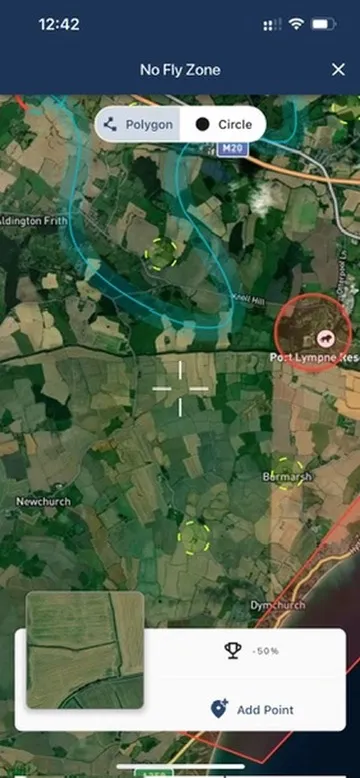
Pro Tip: Use no-fly zones to simulate real-world restrictions and enhance the challenge!
Hit the Targets, Score the Points
Waypoints are targets that pilots must reach to earn points. They add an element of strategy to the course, encouraging pilots to explore new areas and test their skills on their way to navigation tasks.

Pro Tip: Strategically place waypoints to encourage exploration of new areas!
** Safety Tip**: Avoid placing waypoints in areas where pilots flying a navigation course might be at risk. Make sure navigation course entryways, exits, and corridors don’t have any waypoints nearby.
Master the Course, Earn the Glory
Navigation Tasks are the heart of the Obstacle Course. They challenge pilots to fly precise routes, navigate through gates, and test their skills in a variety of conditions. These tasks are perfect for pilots looking to improve their flying abilities and compete with others.
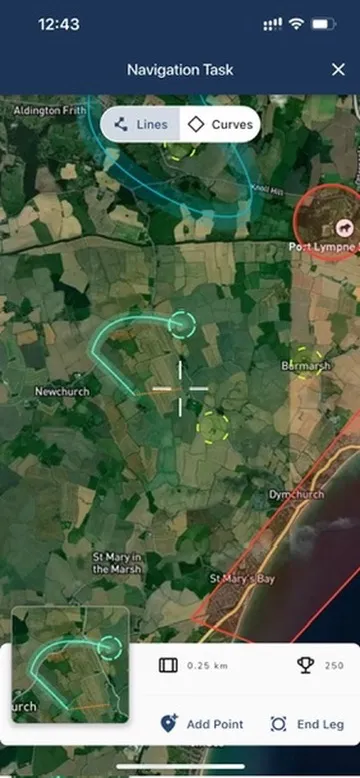
Pro Tip: Incorporate curves and make sure the obstacle course follows natural landmarks for a more engaging experience!
Safety Tip: Make sure navigation tasks are designed with safety in mind. Avoid creating tasks that require pilots to fly too close to obstacles or waypoints/no-fly zones. Pilots can only fly the course in one direction, so make sure the course is designed to be flown in a safe and logical manner without conflicting with other air traffic.
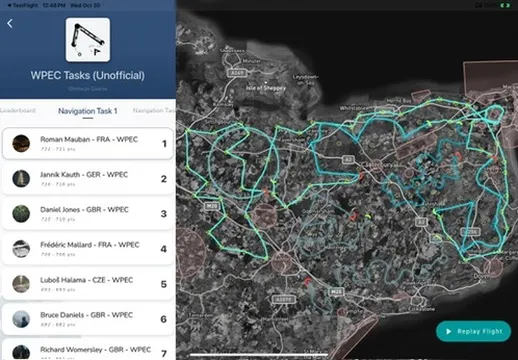
The scoring system is designed to reward precision and penalize mistakes:
Remember: The goal is to fly both accurately and strategically to maximize your score!
When you’re ready to fly:
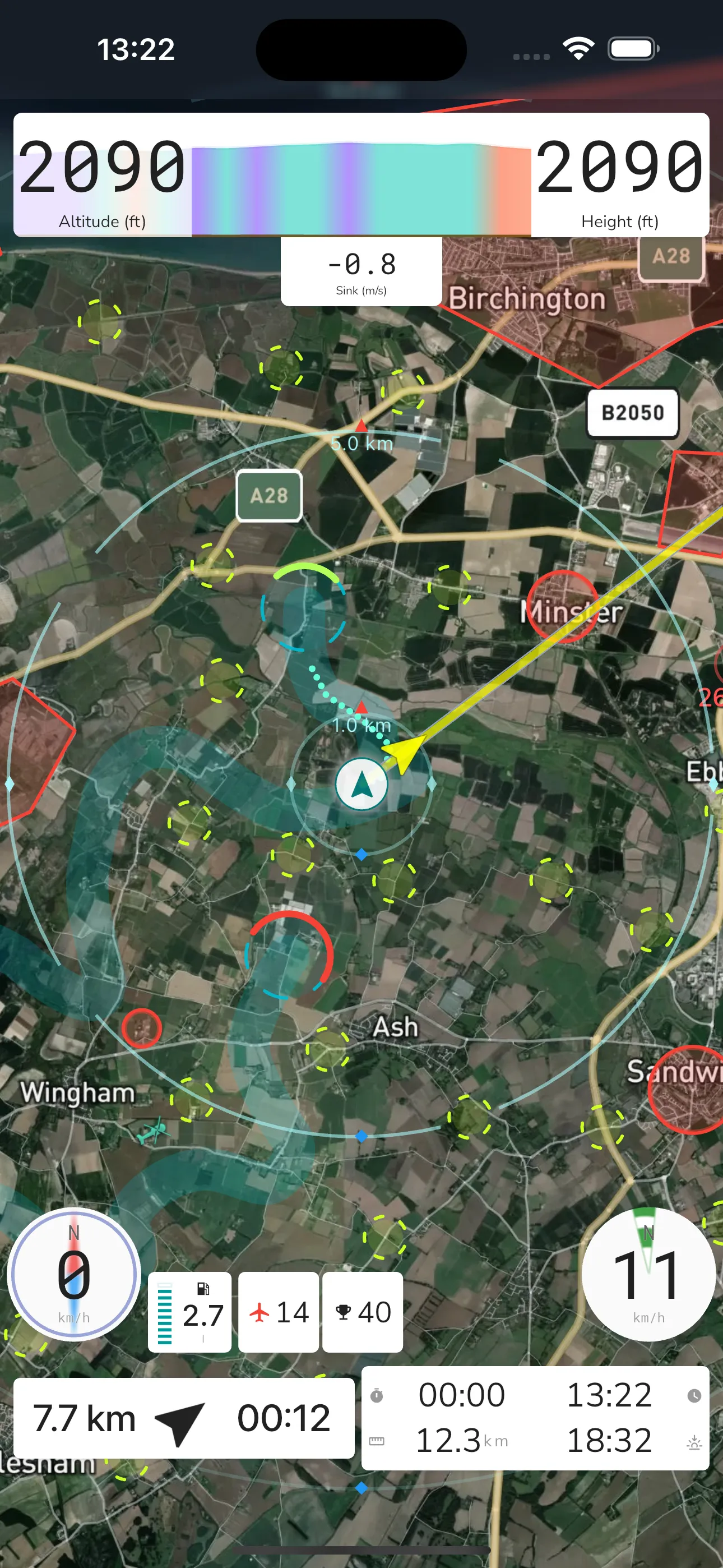
Preparation: Before takeoff, study the course and plan your route for optimal scoring and to familiarize yourself with the layout and landmarks.
Bring your community together with the Obstacle Course feature:
Engagement: Encourage friendly competition and collaboration among pilots, keeping safety and fun at the forefront.
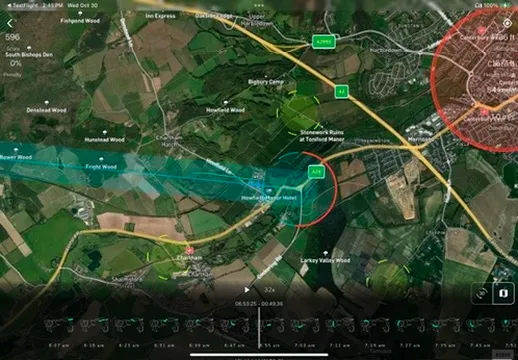
Improve your skills by reviewing your flights:
Growth: Use insights from replays to refine your techniques and climb the leaderboard.
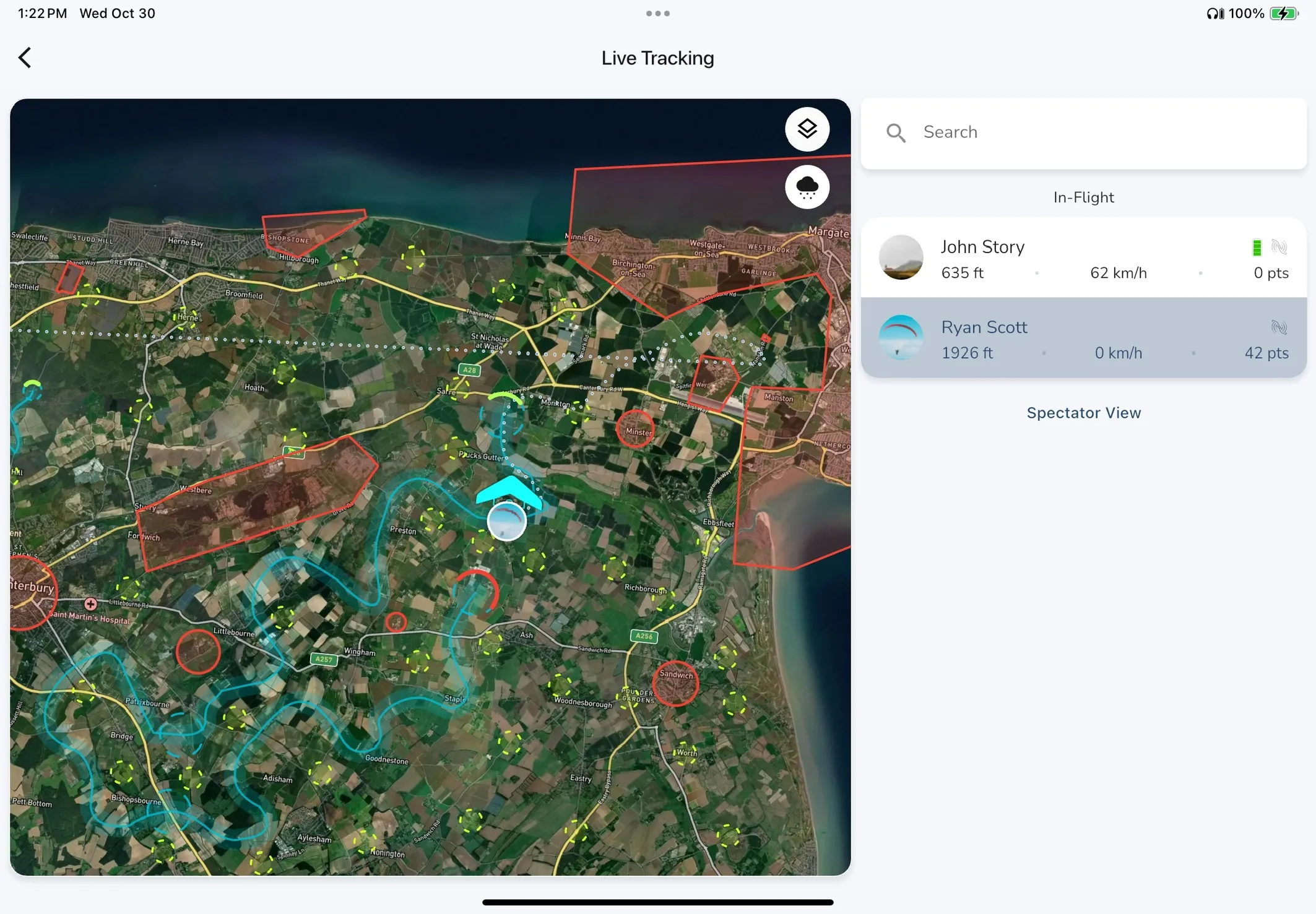
Make your events exciting for everyone:
Community: Turn your flights into a spectator sport!
Ready to take your flying to new heights? Dive into Gaggle’s Obstacle Course feature today and transform every flight into an unforgettable adventure. Challenge yourself, compete with friends, and most importantly, have fun!
If you are interested, you can view the World Paramotor Endurance Championships obstacle course and leaderboard here.
We can’t wait to see the incredible courses you’ll create and hear about your experiences. Fly safe and enjoy the journey!
Join the conversation and share your thoughts with the Gaggle community on our Discord server. You can find the invite link under Profile > Settings > About.
Happy flying!
¡Descarga nuestra aplicación ahora y comienza gratis!
Instrumentos de vuelo, repeticiones, amigos, sitios de vuelo, clima y más al alcance de tu mano con nuestra aplicación fácil de usar.