Explore Page
The explore tab is where you can find flying sites, routes, points of interest, and airspaces. You will also see a map of all sites and routes near your location. A global search is available to quickly search for any explore item. From the explore tab you can also navigate to:
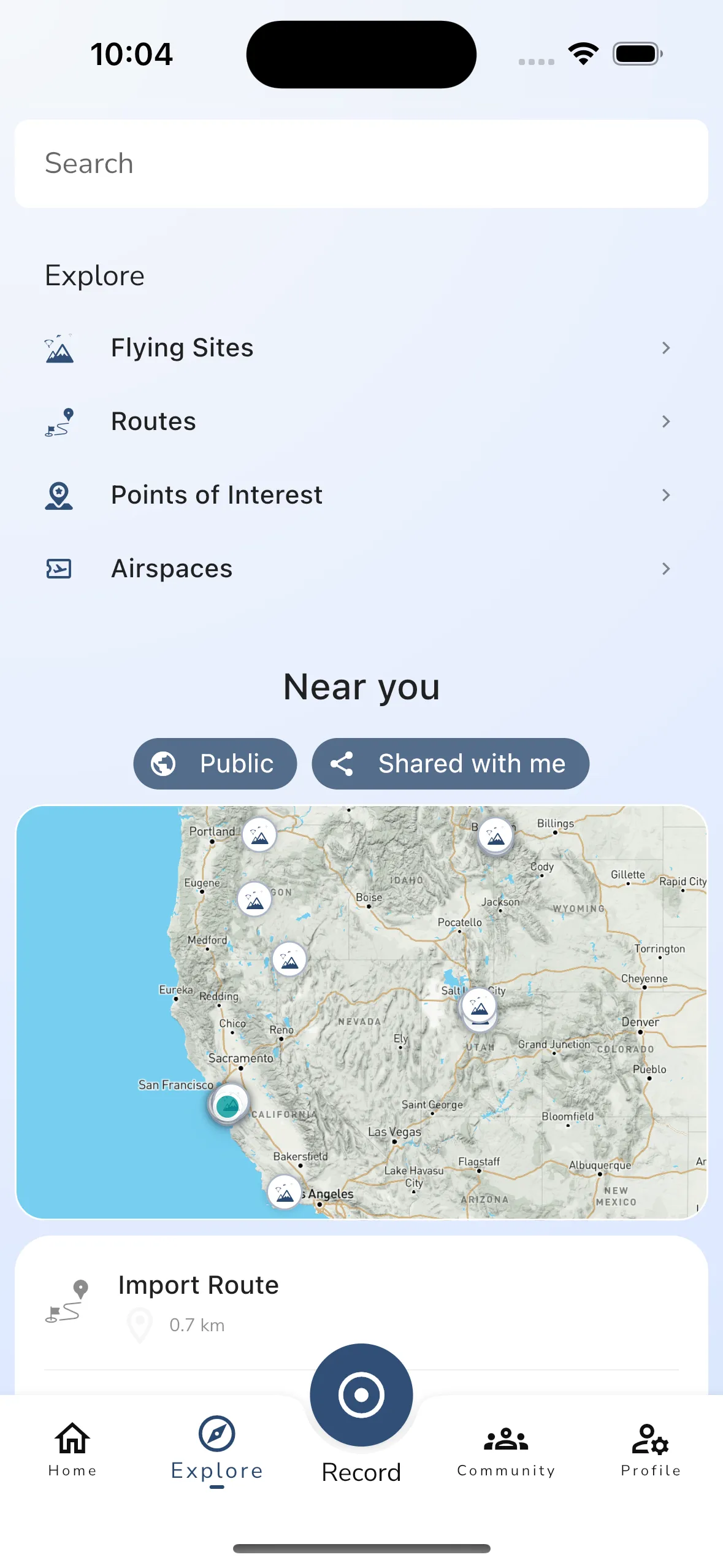
The map shows all the flying sites, routes, and points of interest near your location. You can tap on any of the items on the map to open up the details page for that item.
To see more items or to explore the map you can tap the map to open up the map viewer. The map viewer will show you all the items in the area you are currently viewing. You can tap on any of the items on the map to open up the details page for that item. In the explore viewer you can tap the icons beneath the search bar to show/hide items like flying sites, airspaces, and more.
You can filter the items you see in the Explore section of Gaggle by tapping: