Profile Page > Equipment > Tap a Paragliding wing
You can see all of your paragliding and hang gliding wings from the Equipment page. With Gaggle, you can store all of your wings to easily choose which one you are busy flying with when you start a new recording.
Flying with one wing for paragliding and a different one for paramotor? That not a problem either, Gaggle will remember which wing you last flew with for each type of flight making it easy to record your flight next time without having to remember to change the wings when yous start the recording.
To add more wings to Gaggle you can simply tap the ”+ Add” button which will give you a dialog to capture some basic information about the wing.
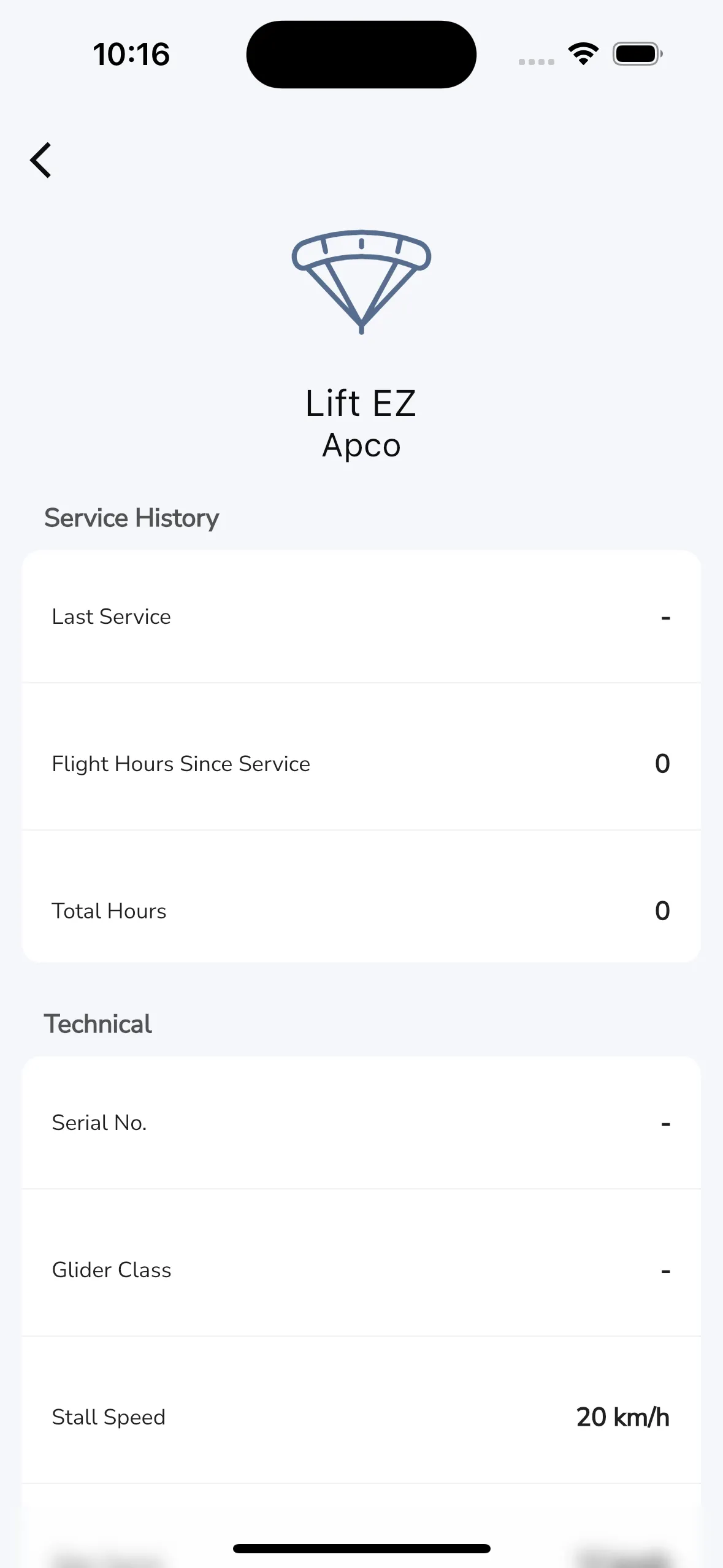
Gaggle can help you keep track of the service history for your different equipment. In the service history section you can set the last data that your wing went for a service.
If you use Gaggle to record your flights then your hours are automatically updated for you so you will always know exactly how many hours have been flown on your wing since your last service. You can also update these values manually by tapping on the field you want to edit.
Gaggle provides some fields for you to keep track of your technical information for your wing. These fields are just for your reference, and it does not serve any other purpose within Gaggle. Fields like Glide Ratio, Airspeed are all calculated in flight using current conditions.
If you have mutliple paragliding wings and they each have different fuel consumption rates then you can set the fuel consumption adjustment for each wing. This adjustment is used to calculate the fuel consumption for your flight and the value you enter here is added to the fuel consumption for your paramotor engine. So negative values will reduce the fuel consumption and positive values will increase the fuel consumption.
Tip: If your fuel consumption in Gaggle is much higher than you expect then you probably have fuel consumption adjustment set on both your motor and wing. To fix this set the consumption adjustment on your wing to 0.
From the colors section you can set the colors of your wing. Setting your wing colors not only helps for your reference but Gaggle can also use the colors to personalise your profile for other users.
When your wing colors are set then:
In the notes section you can capture any notes that you want to keep for this wing.