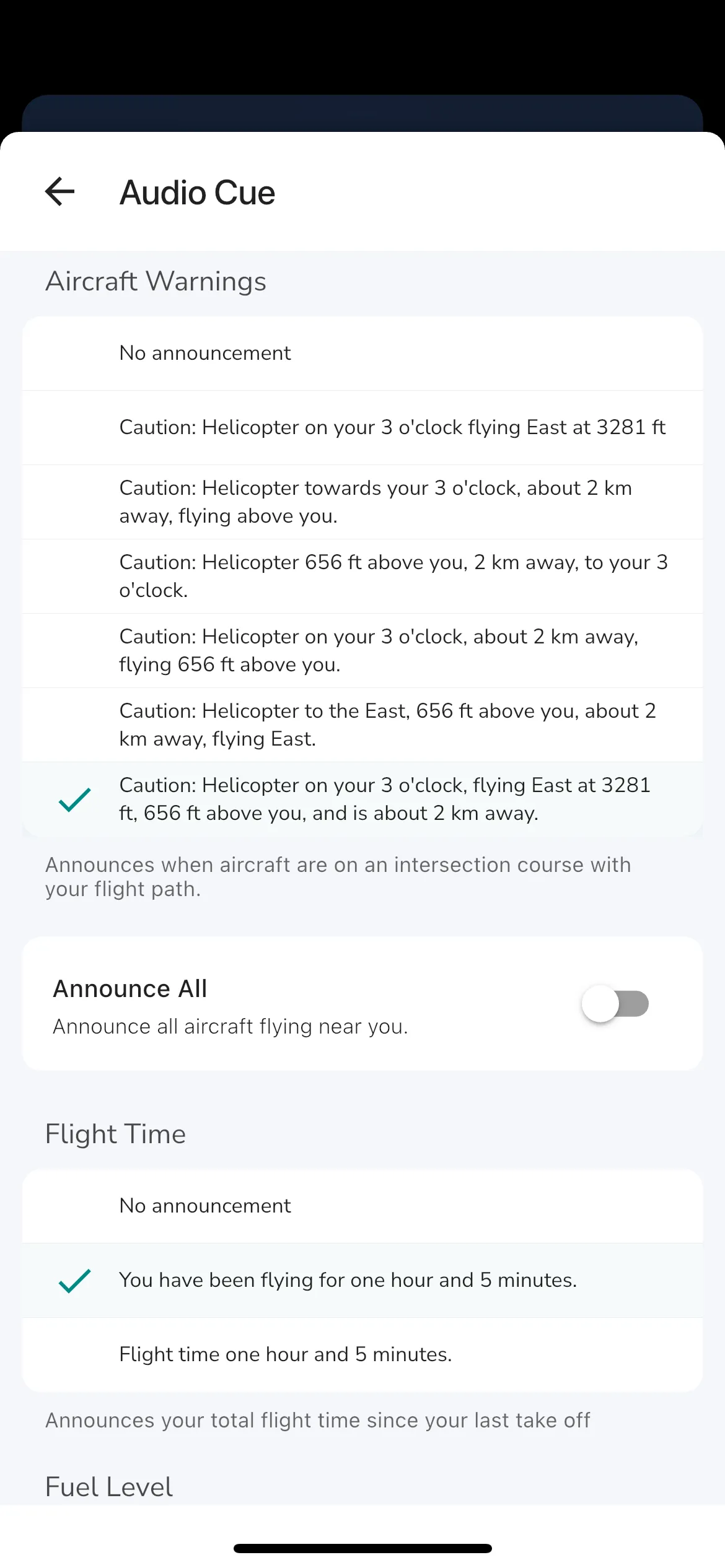Audio Cues
Record Page > Settings > Audio Cues
Gaggle comes equipped with a sophisticated digital assistant that serves as your co-pilot on all your flights. During your flight, Gaggle will alert you to critical information that you need to be aware of. You also have the ability to customise what information Gaggle provides and how frequently it delivers updates. For the best results using bluetooth headphones is recommended.
For pilots with an active subscription, audio cues are already enabled by default. However, if you wish to adjust or turn off these settings, you can easily do so through the Flight Recorder Settings accessed by tapping Record > Settings > Audio Cues. You can also get a demo of what it sounds like from the Audio Cues settings page.
Automatic Announcements
- Recorder Status: Announces the status of the flight recorder so that you know when it’s turns on/off.
- Recording Status: Announces the status of flight recordings so that you know when a new recording starts and ends. Typically, a recording starts when you take off and ends when you land.
- Airspaces: You will receive an announcement right before you enter or exit and an airspace.
- Flight Time: Gaggle will announce your total flight time every 10 minutes.
- Fuel Level: Your current fuel level and estimated flight time remaining is announced after every 15 minutes, with the frequency increasing to every 5 minutes if you only have 30 minutes of fuel left.
- Aircraft Warnings: If you have live air traffic enabled then you will be warned when another aircraft is going to pass nearby in the next 3 minutes.
- Chat Messages: When a group members sends you a message in Gaggle the message will be read out loud.
Interval Announcements
By default, your instrument values will be announced at a set interval of 5 minutes. You can change this interval in the settings.
- Altitude: Announces your current altitude above sea level.
- Height Above Ground: Announces your current height above.
- Ground Speed: Your current ground speed according to the GPS sensor.
- Wind: The calculated wind direction and speed. Announcements provide both the relative and absolute direction.
- Next Waypoint: The estimated flight time and direction to your next waypoint.
Knock Detection Gestures: Triggering Audio Cues On-Demand
If you want the ability to initiate audio cues at a moments notice then you can enable knock detection in the settings. Knock detection listens for a knocking like motion on your phone and when it is detected it will initiate the interval announcements immediately. Fuel level and flight time will also be announced. If you have problems with the knock detection you can change the sensitivity up or down.
To access Knock Detection settings, go to Record > Settings > Knock Detection. Knock detection has the following settings:
- Sensitivity: Adjust the sensitivity of the knock detection. If you are having trouble getting the knock detection to work, try adjusting the sensitivity.
- 2 Knocks: Enable to trigger audio cues when you knock twice on your phone.
- 3 Knocks: Enable to skip the next waypoint when you knock three times on your phone.
- 4 Knocks: Enable to target the previous waypoint when you knock four times on your phone.
Frequently Asked Questions
- My audio cues are soft or not audible: The audio cue system has its own volume settings on your operating systems. To change the volume, use the volume buttons on your phone while the audio cues are busy playing. The Demo functionality in settings works well for this. You can also try setting the volume using the volume slider in the audio cue settings.
- My audio cues are sometimes not playing: The operating system sometimes decides that another audio device/app needs attention and asks Gaggle not to play the audio cues at that point in time. Audio cues should automatically start playing again at a later point during the flight. If it doesn’t open the audio cue settings while flying and try enabling/disabling the audio cues.
- Will it disturb my phone calls?: No, Gaggle knows you are busy having a phone call and will pause the audio cues until your telephone conversation is done. You can change this in the audio cue settings.
- Will it work while playing music?: Yes it will, Gaggle will soften your music so it plays in the background while the audio cues are playing.
- Can I change the voice?: Yes you can change the voice. On iOS, you can change the voice directly in the app. On Android you have to change the system text to speech voice from your systems accessibility settings.
- The voice is too fast/slow: You can change the speed of the voice in your systems text to speech settings, usually found in the accessibility settings.