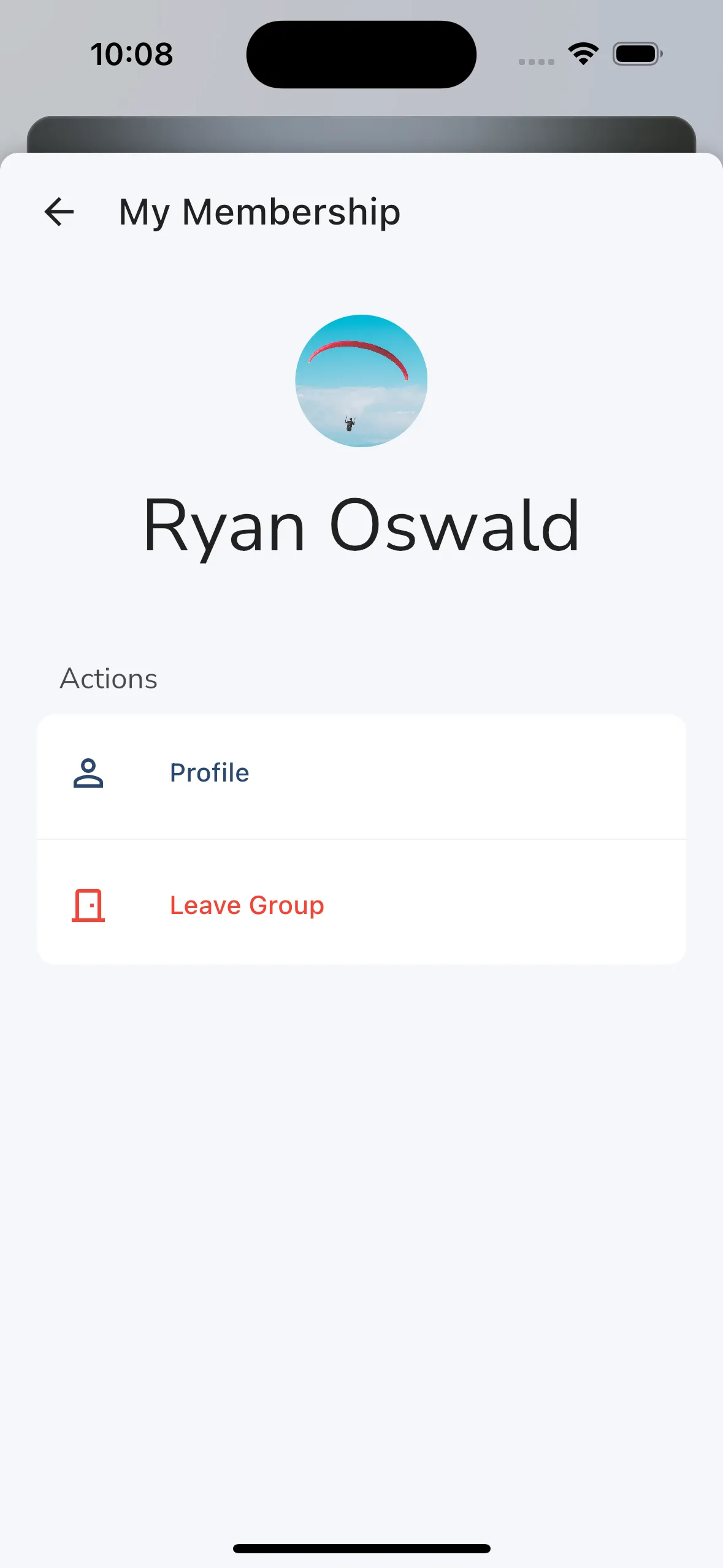Community Page > Groups
Groups in Gaggle are perfect for a group of friends that frequently fly together or for family members that want to keep a watchful eye on their loved ones while they go flying. Most pilots are part of the following types of groups:
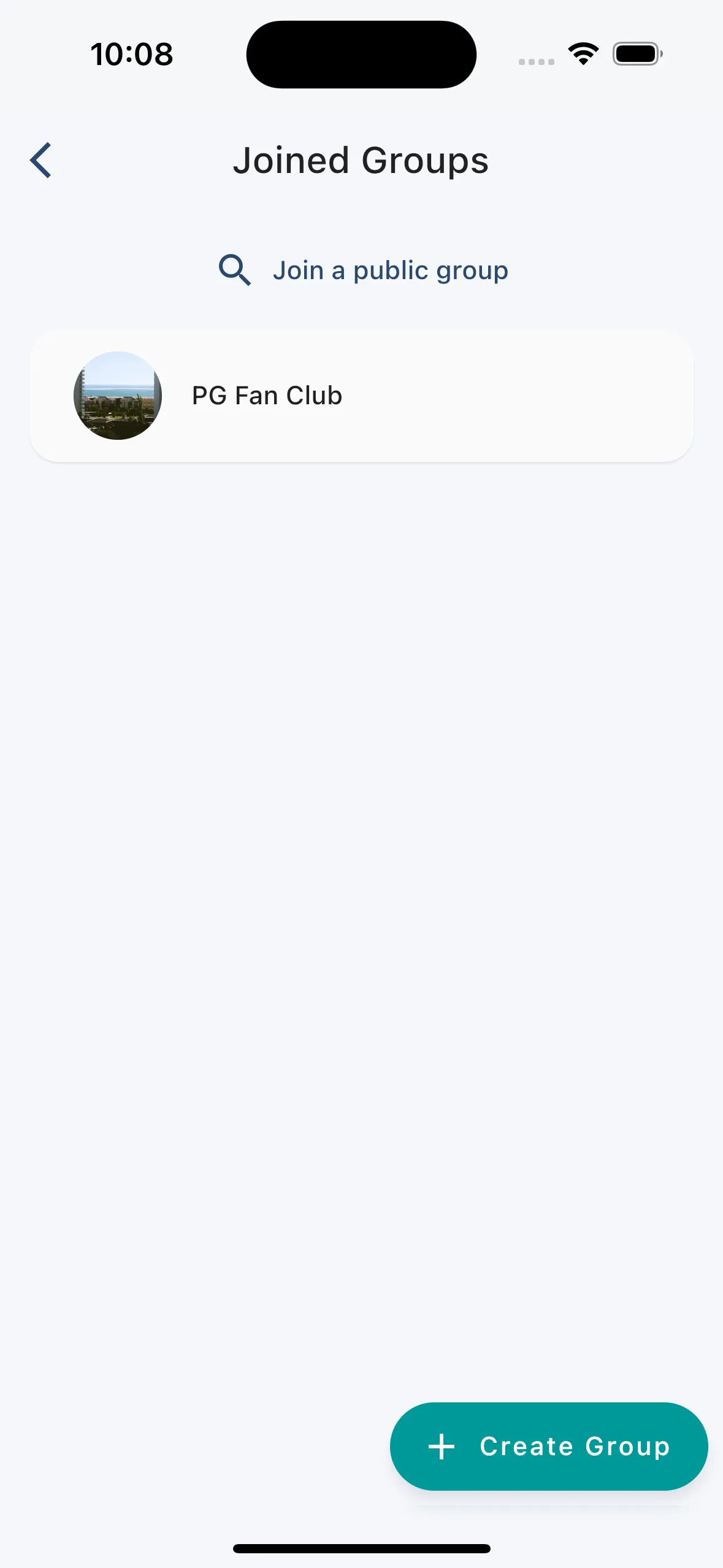
The group list shows you all the groups you are a member of. You can tap on any of the groups to open up the group details page. You can also tap on the Create Group button to create a new group. To join a public group you can tap on the Join a public group button and then search for a group to join.
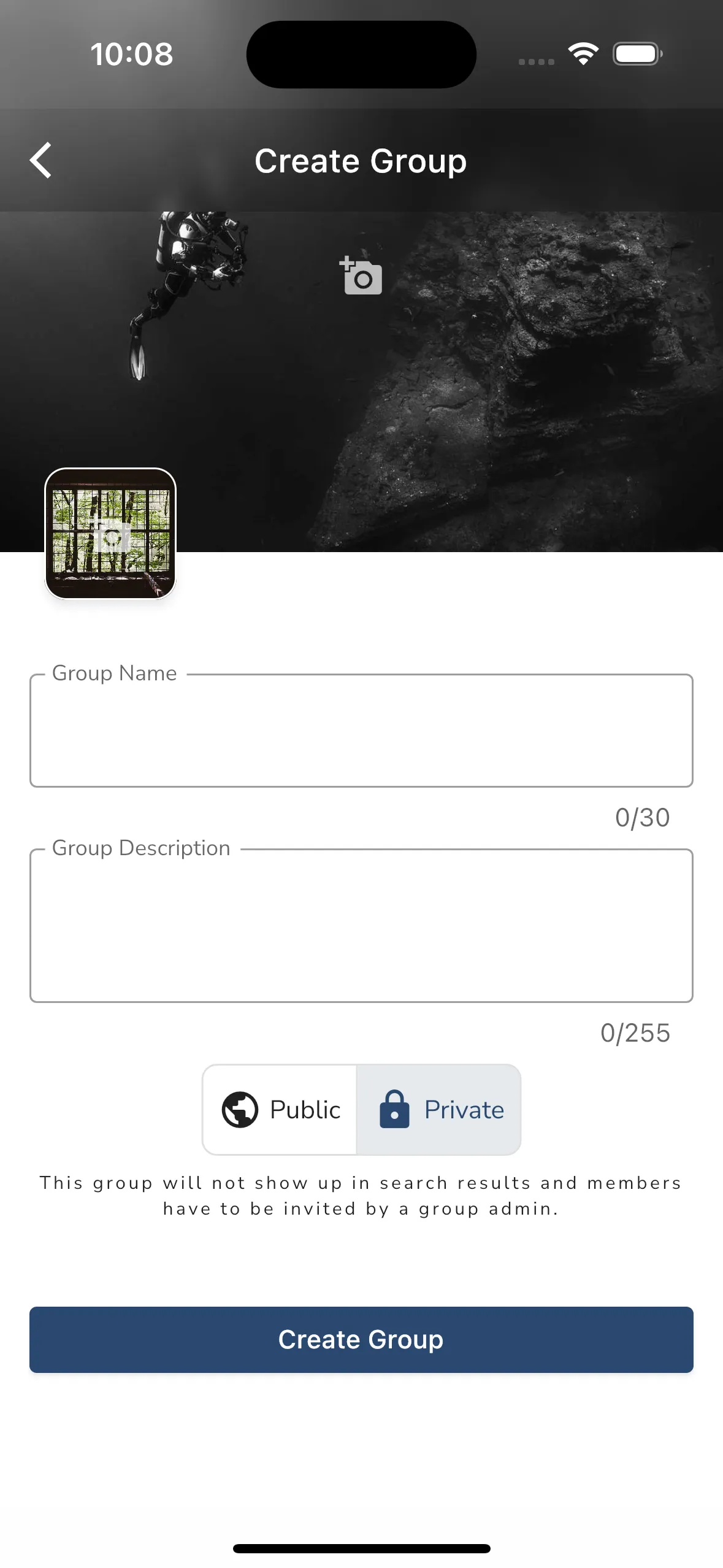
If you want to make your own group in Gaggle, go to the Community screen, then select My Groups. In the My Groups screen, tap on the Create Group button to open the screen where you can create a new group. To make a group, you must provide a name, description, and possibly an image that will be utilised for the group. You can also decide if a group should be public or private. If a group is public, anyone can join the group.
Once a group is created you can share an invite link to the group with other pilots. If a group is private, you must invite members to join the group. Once you have created a group, you can invite members to join the group by sharing the group invite link.
You can also change additional privacy settings for a group after it’s created like whether new members need approval before they can join the group.
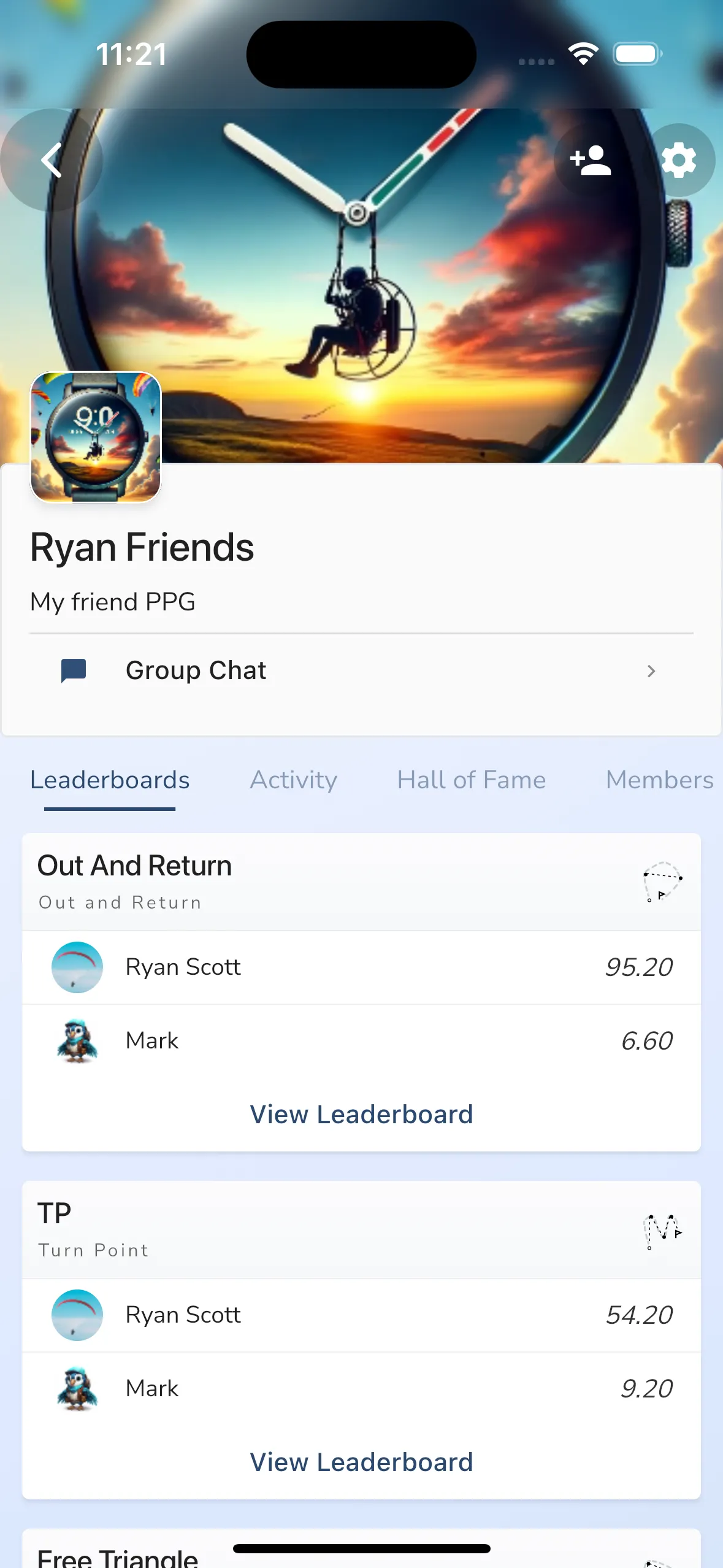
The group home page shows you the following information:
Group Details - The group details section shows you the name of the group, the description, and the group image.
Group Navigation - The group navigation section allows you to view the group members, go to the group chat, or you can see the live location tracking of any group members currently flying.
Leaderboards - The group leaderboards section shows you the leaderboards for the group. You can tap on any leaderboard to view the leaderboard details. Group admins can create new leaderboards by tapping on the Create Leaderboard button.
Activity - The group activity feed shows you flight recordings from pilots in your group. The feed is in chronological order showing flights from newest to oldest. You can tap on any flight in the activity feed to open up the flight recording viewer.
Hall of Fame - The hall of fame section shows you the pilots that performed the best in the group for the following statistics: Altitude, Height Above Ground, Flight Distance, Flight Duration, Maximum Speed, Maximum G-Force, and Maximum Climb Rate.
Members - The members section shows you all the members in the group. You can tap on any of the pilots in the list to open up their membership details where you can then remove them from the group. Members can also leave the group from their membership details page.
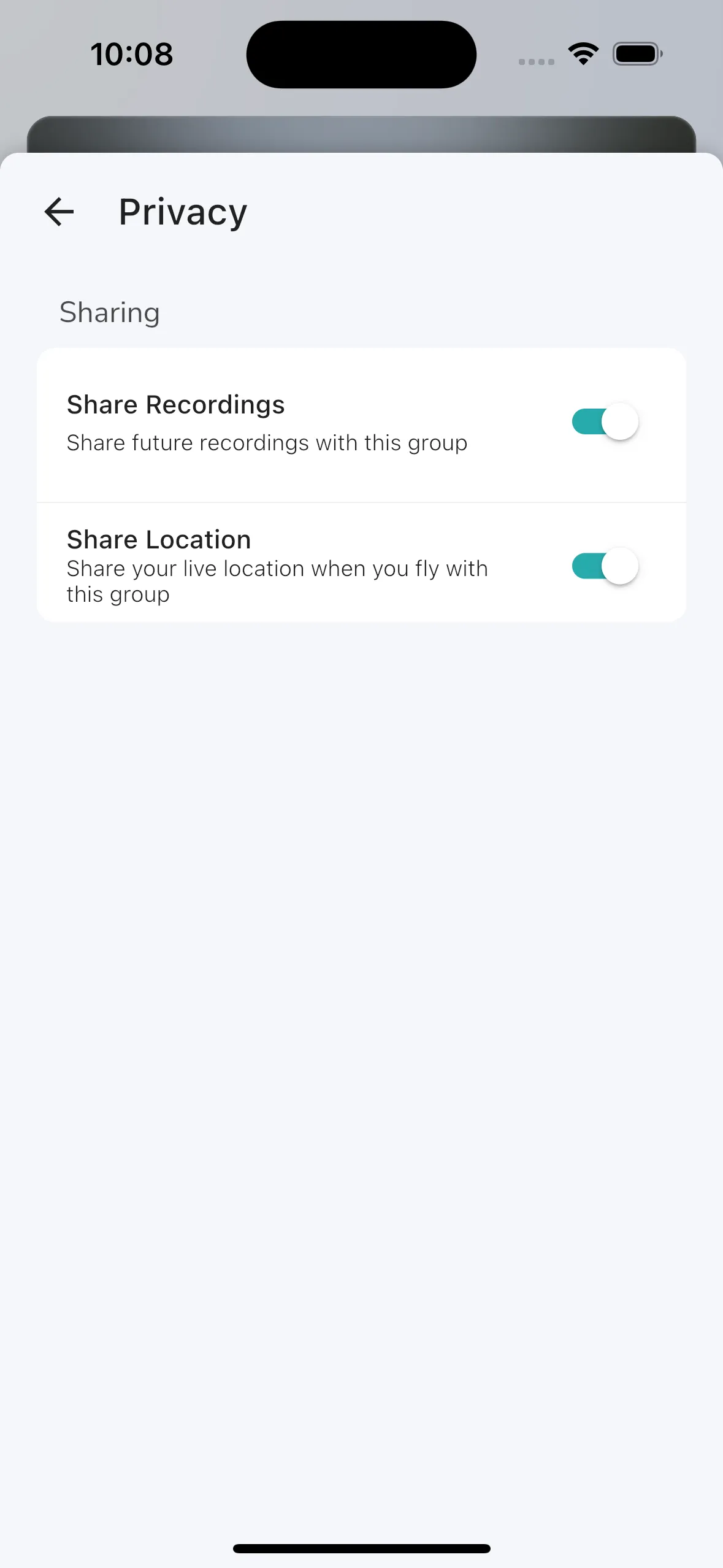
Every group member has their own privacy controls for a group. This allows you to choose if you want to share your live location and recordings with the group.
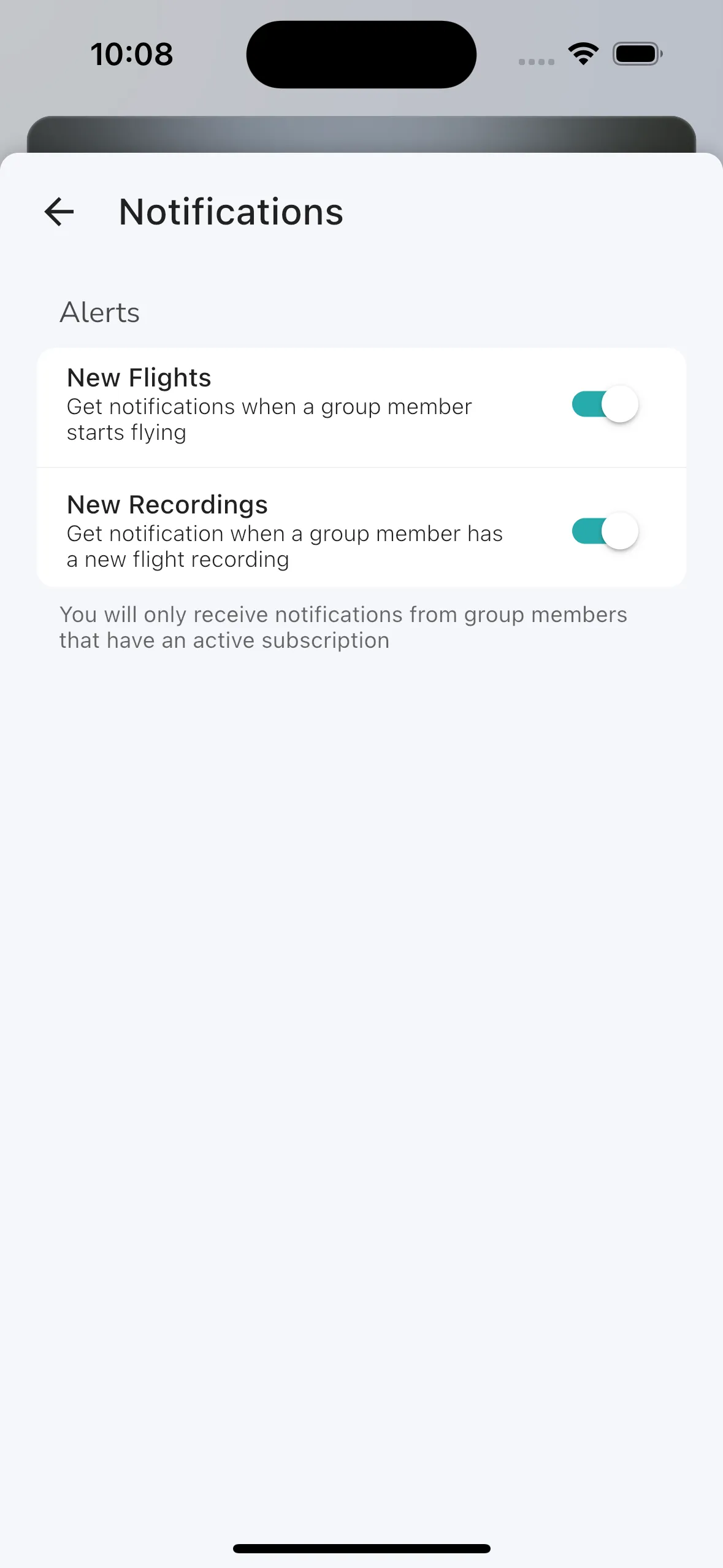
Every group member has their own notifications controls for a group which allows you to choose if you want to get notifications when other group members start flying or recorded a new flight.